Encountering the “Python Setup.Py Egg_Info did not run successfully” error can be a daunting experience, especially for new Python developers. However, fret not!
This extensive guide is here to demystify this error, offering you insights into its causes and step-by-step solutions to help you successfully navigate your Python coding journey.
The “Python Setup.Py Egg_Info did not run successfully” error usually emerges during Python package installations.
This happens when Python’s setup tools are trying to create a metadata file for the package, but something goes wrong. The good news is, this error can be fixed, and we’re here to guide you through it.
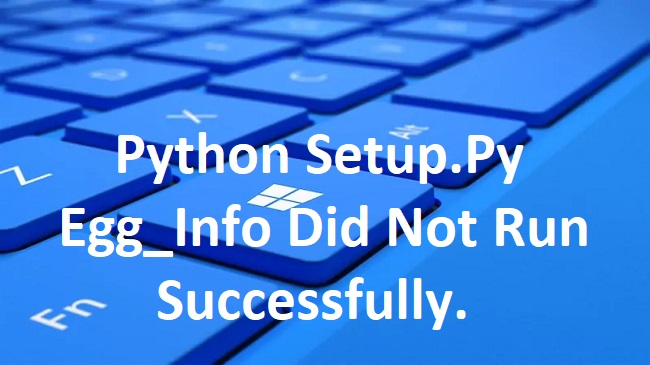
Causes of “Python Setup.Py Egg_Info Did Not Run Successfully”
The causes behind this error can be various. Some of the common ones include:
Incompatible Python Version: The package you’re trying to install may require a different Python version than the one you’re using.
Outdated Pip or Setuptools: If your Python package installer (pip) or setuptools are outdated, they may fail to correctly install the package.
Missing Dependencies: The package you’re trying to install may require dependencies that are not installed on your system.
Permission Issues: Sometimes, the system might prevent Python from installing packages due to permission restrictions.
Solutions to Fix “Python Setup.Py Egg_Info Did Not Run Successfully”
Having understood the potential causes, let’s explore the solutions to fix this error:
Solution 1: Update Python
If your Python version is incompatible with the package you’re trying to install, updating Python might resolve the issue.
Step 1: Visit the official Python website to download the latest version.
Step 2: Install the downloaded file.
Step 3: Try running the package installation command again.
Solution 2: Update Pip and Setuptools
Outdated pip or setuptools can cause this error. Updating them often resolves the issue.
Step 1: Open your command line interface.
Step 2: Run the command python -m pip install --upgrade pip setuptools wheel to update pip, setuptools, and wheel.
Step 3: Try running the package installation command again.
Solution 3: Install Required Dependencies
If the package has dependencies that are not installed, this might be causing the error.
Step 1: Refer to the package documentation to identify its dependencies.
Step 2: Install the necessary dependencies using pip. For example, pip install <dependency-name>.
Step 3: Try running the package installation command again.
Solution 4: Run Command as Administrator
Sometimes, permission issues can cause this error. Running the command as an administrator often resolves the issue.
Step 1: Open your command line interface as an administrator (right-click and select ‘Run as administrator’).
Step 2: Try running the package installation command again.
Conclusion
The “Python Setup.Py Egg_Info did not run successfully” error doesn’t have to be a roadblock in your Python development journey. With a clear understanding of its causes and a systematic approach to troubleshooting, you can effectively navigate and resolve this error.
Remember, always make sure your Python environment is up-to-date, and when in doubt, consult the package documentation or reach out to the Python community for help. Happy coding!
Frequently Asked Questions
Here are some of the frequently asked questions to this topic:
1. What does the “python setup.py egg info did not run successfully” error mean?
This error typically means there’s an issue when Python’s setup tools are trying to create a metadata file for the package you’re trying to install.
2. Can this error be caused by using the wrong Python version?
Yes, one common cause of this error is using a Python version that is incompatible with the package you’re trying to install.
3. How do I check my Python, pip, and setuptools versions?
Open your command line interface and run the following commands:
- For Python version:
python --version - For pip version:
pip --version - For setuptools version:
pip show setuptools
4. How can I update my Python environment?
To update Python, visit the official Python website to download the latest version and install it. To update pip and setuptools, run python -m pip install --upgrade pip setuptools wheel in your command line interface.
5. What are dependencies, and why do I need to install them?
Dependencies are packages that your target package needs to function properly. If they’re not installed, the package you’re trying to install may not work, leading to errors like the “Python Setup.Py Egg_Info did not run successfully”.
6. What should I do if I still encounter the error after following all the steps?
If you’re still encountering the error after following the steps, consider reaching out to the Python community or the package’s maintainer for help. Python has a robust and supportive community that can provide additional troubleshooting advice.


