As a Fallout New Vegas player, you’re no stranger to surviving in the post-apocalyptic world. But when the dreaded ‘Out of Memory’ error strikes, it can feel like the biggest challenge yet. Fear not, survivor.
This comprehensive guide will help you understand the causes of this error and guide you through the step-by-step solutions to overcome it and return to your epic quests in the Mojave Desert.
Fallout New Vegas, a beloved addition to the Fallout series, offers an engaging role-playing experience in a world ravaged by nuclear fallout.
However, the ‘Out of Memory’ error can abruptly pull players out of this immersive world. Fortunately, this issue is solvable, and we’re here to guide you through it.
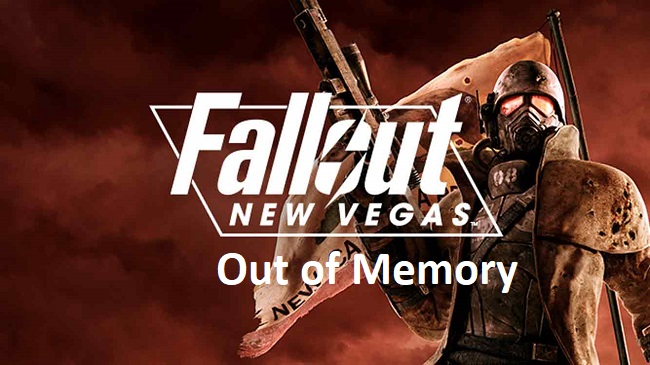
Causes of ‘Fallout New Vegas Out of Memory’ Error
Understanding the root cause of an issue is the first step to resolving it. Here are the main reasons why you might be facing this error:
Insufficient System Memory: Fallout New Vegas might require more RAM than your system has available, leading to this error.
Game Configuration Issues: Sometimes, incorrect or outdated game settings can cause memory-related problems.
Mod Overload: Overloading the game with mods can also lead to memory exhaustion.
Solutions to Fix ‘Fallout New Vegas Out of Memory’ Error
Now that we’ve explored the causes, let’s move onto the step-by-step solutions to fix this issue:
Solution 1: Close Unnecessary Programs
Minimizing the load on your system memory can often resolve the issue:
Step 1: Before launching the game, close any unnecessary applications running in the background.
Step 2: This can be done via the Task Manager (press CTRL + SHIFT + ESC to open it).
Step 3: Select the application and click on ‘End Task.’
Solution 2: Adjust Game Settings
Fine-tuning the game’s settings can also alleviate memory strain:
Step 1: Launch Fallout New Vegas and go to the ‘Settings’ menu.
Step 2: Lower the graphics settings, such as texture detail and view distance.
Step 3: Save changes and restart the game.
Solution 3: Use the ‘4GB Patch’
The ‘4GB Patch’ allows the game to utilize more system memory:
Step 1: Download the ‘4GB Patch’ from a trusted source.
Step 2: Follow the instructions provided to install and apply the patch.
Step 3: Launch the game to see if the error persists.
Solution 4: Limit Your Mods
Using too many mods can exhaust your system’s memory:
Step 1: Try disabling some mods, or
Step 2: Use a mod manager to better organize and control your mods.
If the problem persists even after trying these solutions, you may need to consult with the game’s support team.
Conclusion
The ‘Fallout New Vegas Out of Memory’ error can pose a real challenge to your gaming experience, but it’s nothing a skilled survivor like you can’t handle.
By understanding the causes and employing these solutions, you can return to your post-apocalyptic adventures with confidence.
In the world of Fallout New Vegas, knowledge is as much a survival tool as any weapon or armor. So arm yourself with this guide and conquer the wasteland free of memory errors. Happy gaming!
Frequently Asked Questions
Here are some of the frequently asked questions to this topic:
1. Q: Does running Fallout New Vegas in compatibility mode help with memory issues?
A: Yes, running the game in compatibility mode for older versions of Windows can sometimes improve performance and resolve memory-related issues.
2. Q: Will these solutions work for other games experiencing ‘Out of Memory’ errors?
A: While the specifics may vary, many of these solutions, such as closing unnecessary programs and adjusting game settings, can apply to other games as well.
3. Q: Can I lose game progress due to the ‘Out of Memory’ error?
A: It’s possible if the game doesn’t save before the error occurs. Regularly saving your game can prevent loss of progress.
4. Q: What is the ‘4GB Patch’ and is it safe?
A: The ‘4GB Patch’ is a mod that enables the game to utilize more than 2GB of RAM, providing more memory for the game to run smoothly. It is safe, but you should always download from a trusted source.
5. Q: I’ve tried everything but still experience the error. What now?
A: If the error persists, consider reaching out to Bethesda’s customer support or engage with the Fallout New Vegas community for more advanced troubleshooting methods.


