Windows updates are crucial for maintaining the security and stability of your operating system. However, encountering error code 0x80080008 during the update process can be frustrating.
This error typically indicates a problem with the Windows Update service, preventing updates from being installed.
In this comprehensive guide, we’ll explore the causes behind Windows Update Error 0x80080008 and provide step-by-step solutions to help you fix it.
Get ready to overcome this error and ensure your system is up to date and secure.
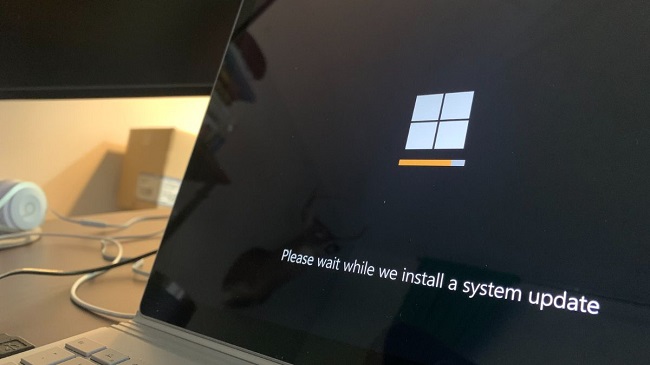
Description of Windows Update Error 0x80080008
Windows Update Error 0x80080008 is a common issue that occurs when the Windows Update service encounters a problem. This error prevents the installation of updates and can disrupt the normal functioning of your system.
It often appears with an error message like “Windows Update encountered an unknown error” or “Windows Update has encountered a problem and needs to close.”
Causes of Windows Update Error 0x80080008
Understanding the root causes of Windows Update Error 0x80080008 can help you troubleshoot and resolve the issue effectively. Some common causes include:
1. Corrupted Windows Update Components: Corrupted or missing system files related to the Windows Update service can trigger Error 0x80080008.
2. Software Conflicts: Conflicts with third-party software or security programs can interfere with the Windows Update process and lead to this error.
3. Connectivity Issues: Problems with the network connection or internet connectivity can prevent Windows Update from functioning correctly, resulting in Error 0x80080008.
Step-by-Step Solutions to Fix Windows Update Error 0x80080008
Follow these detailed solutions to troubleshoot and resolve Windows Update Error 0x80080008:
Solution 1: Run the Windows Update Troubleshooter
Step 1: Press the Windows key and type “Troubleshoot” in the search bar.
Step 2: Click on “Troubleshoot settings” to open the Troubleshoot menu.
Step 3: Scroll down and select “Windows Update” from the list of troubleshooters.
Step 4: Click on “Run the troubleshooter” and follow the on-screen instructions to detect and fix issues with Windows Update.
Step 5: Restart your computer and check if the error code 0x80080008 is resolved.
Solution 2: Reset Windows Update Components
Step 1: Press the Windows key and type “Command Prompt” in the search bar.
Step 2: Right-click on “Command Prompt” and select “Run as administrator” to open an elevated command prompt.
Step 3: In the command prompt window, type the following commands one by one and press Enter after each:
net stop wuauserv
net stop cryptSvc
net stop bits
net stop msiserver
Step 4: Next, type the following commands to rename the SoftwareDistribution and Catroot2 folders:
ren C:\Windows\SoftwareDistribution SoftwareDistribution.old
ren C:\Windows\System32\catroot2 Catroot2.old
Step 5: Finally, restart the Windows Update services by entering the following commands:
net start wuauserv
net start cryptSvc
net start bits
net start msiserver
Step 6: Restart your computer and check if the error code 0x80080008 is resolved.
Solution 3: Temporarily Disable Third-Party Antivirus
Step 1: Locate the antivirus software icon in the system tray (bottom right corner of the screen).
Step 2: Right-click on the antivirus icon and look for an option like “Disable” or “Pause protection.”
Step 3: Choose the appropriate option to temporarily disable the antivirus program.
Step 4: Attempt to run the Windows Update again and check if the error code 0x80080008 is resolved.
Solution 4: Check Internet Connectivity
Step 1: Ensure that your computer is connected to the internet and the connection is stable.
Step 2: If you’re using a Wi-Fi connection, try switching to a wired Ethernet connection for a more reliable connection.
Step 3: Restart your modem and router to refresh the network connection.
Step 4: Run a speed test to check the speed and stability of your internet connection.
Step 5: Attempt to run the Windows Update again and check if the error code 0x80080008 is resolved.
Conclusion
Windows Update Error 0x80080008 can hinder the installation of important updates and impact the security and performance of your system.
By following the step-by-step solutions provided in this guide, you can overcome this error and ensure that your Windows operating system remains up to date and secure.
Now, you can bid farewell to Error 0x80080008 and enjoy a smoothly functioning and updated Windows system.


