Minecraft, a popular game worldwide, isn’t free from occasional technical hitches. Among the most common problems players encounter is the Minecraft launcher failing to open.
This issue can stem from various causes, and this article aims to outline these reasons and provide step-by-step solutions to get your Minecraft adventure back on track.
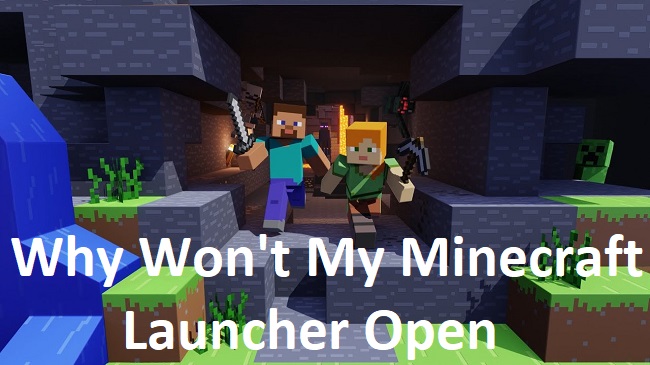
Causes of Why Won’t My Minecraft Launcher Open
Several factors might cause your Minecraft launcher not to open:
Outdated Java Software: Minecraft is a Java-based game, and an outdated Java version can lead to issues with the game launcher.
Corrupted Minecraft Files: If your game files are corrupted, the launcher may fail to open.
Incompatible Software: Certain software, such as antivirus applications or system cleaners, can interfere with the Minecraft launcher.
Outdated Graphics Drivers: Graphics drivers that are out-of-date or corrupted can cause issues with the Minecraft launcher.
Solutions To Why Won’t My Minecraft Launcher Open
Follow the solutions mentioned below to fix the issue:
Solution 1. Update Your Java Version
The first troubleshooting step involves updating your Java software:
Step 1: Uninstall the current version of Java on your computer.
Step 2: Download the latest Java version from the official website.
Step 3: Install the downloaded file and restart your computer. Step 4: Attempt to open the Minecraft launcher.
Solution 2. Repair Corrupted Minecraft Files
To repair corrupted game files:
Step 1: Uninstall Minecraft from your device.
Step 2: Navigate to the official Minecraft website and download the latest version.
Step 3: Install the game and try to open the Minecraft launcher.
Solution 3. Check for Incompatible Software
Certain software can interfere with the game:
Step 1: Disable your antivirus temporarily or set an exception for Minecraft in your antivirus software settings.
Step 2: If you’re using system cleaning tools like CCleaner, ensure they are not clearing Minecraft’s necessary files.
Step 3: Restart your device and try to open the Minecraft launcher.
Solution 4. Update Your Graphics Drivers
Outdated graphics drivers can cause the Minecraft launcher not to open. Here’s how you update them:
Step 1: Go to the official website of your graphics card manufacturer (NVIDIA, AMD, or Intel).
Step 2: Download the latest drivers for your specific graphics card model.
Step 3: Install the drivers and restart your computer.
Step 4: Attempt to open the Minecraft launcher.
Conclusion
In conclusion, several issues could prevent your Minecraft launcher from opening, ranging from outdated Java versions to incompatible software. However, with a bit of patience and methodical troubleshooting, you can address these problems effectively.
Remember, if these steps don’t resolve the issue, it might be worth reaching out to Minecraft’s customer support or engaging in community forums for additional help. Happy gaming!
Remember, it’s essential to maintain regular updates of all your software and drivers to enjoy an optimal and seamless gaming experience with Minecraft.
Frequently Asked Questions (FAQs)
Check out these frequently asked questions related to the topic:
1. Why won’t my Minecraft launcher open?
The problem could be due to outdated Java software, corrupted Minecraft files, incompatible software like antivirus applications, or outdated graphics drivers.
2. How can I fix the issue if my Minecraft launcher won’t open due to an outdated Java version?
To resolve this issue, uninstall the current Java version on your computer, download the latest Java version from the official website, install it, and then restart your computer.
3. What should I do if corrupted Minecraft files are causing the launcher not to open?
You should uninstall Minecraft, then navigate to the official Minecraft website to download and install the latest version of the game.
4. How can I troubleshoot the Minecraft launcher issue caused by incompatible software?
Try disabling your antivirus software temporarily or setting an exception for Minecraft. If you use system cleaning tools, ensure they are not deleting necessary Minecraft files.
5. What should I do if outdated or corrupted graphics drivers are causing the issue?
Visit the official website of your graphics card manufacturer (like NVIDIA, AMD, or Intel), download the latest drivers for your specific graphics card model, install them, and then restart your computer.
6. What if none of these methods fix the problem?
If none of these methods work, consider reaching out to Minecraft’s customer support or participating in community forums for further help.


