Has the “Syntax Error Near Unexpected Token” issue got you stumped? We’ve got your back. This comprehensive guide will take you through the causes of this error and provide detailed step-by-step solutions to fix it.
While working with scripting languages like Bash or Python, you might occasionally come across the “Syntax Error Near Unexpected Token” error.
This issue often surfaces when the interpreter stumbles upon something unexpected in your code. Let’s unravel the causes and explore practical solutions to get your code running smoothly again.
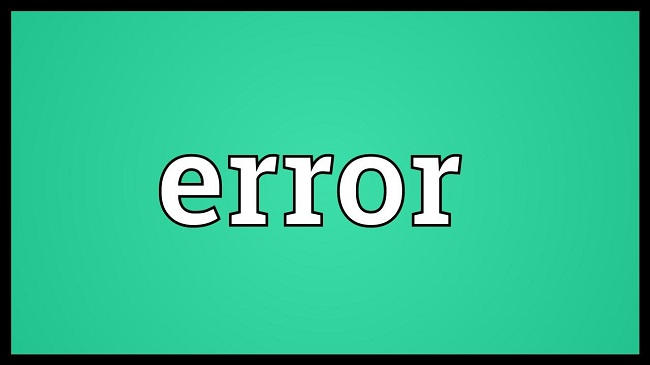
Causes of “Syntax Error Near Unexpected Token” Issue
This error can pop up for a variety of reasons:
Typos or Incorrect Syntax: Even the smallest typographical error or a minor deviation from the language syntax can trigger this error.
Unmatched or Misplaced Special Characters: Special characters such as brackets need to be correctly matched and placed. Any misstep can lead to this issue.
Wrong File Format: If you’re running a script, the file’s format might be incompatible with the interpreter.
Unquoted Strings: In some cases, failing to properly quote strings can cause the interpreter to throw this error.
Solutions to “Syntax Error Near Unexpected Token” Issue
Now that we’ve identified potential causes, let’s dive into the solutions:
Solution 1: Check for Typographical Errors
Step 1: Begin at the start of your script and slowly read through your code line by line.
Step 2: Pay close attention to spelling, capitalization, and punctuation.
Step 3: When you identify a mistake, correct it and then try running your script again.
Step 4: Repeat these steps until you’ve checked your entire script and removed all errors.
Solution 2: Verify Special Characters
Step 1: Scan through your code, focusing on lines that contain special characters such as parentheses, brackets, braces, quotes, etc.
Step 2: Check if each opening character has a corresponding closing character and that they are correctly positioned according to the syntax rules of the language you’re using.
Step 3: Correct any mismatched or misplaced characters and then try running your script again.
Solution 3: Convert the File Format
Step 1: Install dos2unix tool if it is not already installed. You can do this using a package manager like apt (for Ubuntu) or brew (for MacOS). For example, you might run sudo apt install dos2unix.
Step 2: Once installed, you can convert your script file to Unix format by running dos2unix your_script_file.
Step 3: After the file is converted, try running your script again.
Solution 4: Quote Your Strings
Step 1: Review your code to identify any strings that are not surrounded by quotes.
Step 2: Depending on the language, surround these strings with the appropriate quote characters.
Step 3: Correct any unquoted or improperly quoted strings and then try running your script again.
Solution 5: Use a Linter or Code Editor
Step 1: Install a linter for your programming language, such as ESLint for JavaScript or PyLint for Python. Many integrated development environments (IDEs) like Visual Studio Code or Atom already come with linters or offer linter plugins.
Step 2: Run the linter on your code. This will automatically check your code for syntax errors and highlight them for you.
Step 3: Correct the highlighted issues and try running your script again.
Conclusion
Dealing with the “Syntax Error Near Unexpected Token” can be a challenge, but it doesn’t have to be an obstacle. Understanding the possible causes and methodically applying the solutions can help you fix your code.
Remember, every programmer, regardless of experience level, encounters errors—it’s a part of the coding journey. Mastering the art of debugging will not only fix your current issue but will make you a better coder in the long run.


