Experiencing the “HTC One M8 won’t charge” problem? This comprehensive guide will shed light on the causes and solutions, providing step-by-step instructions to get your smartphone back in action.
The HTC One M8 is a remarkable smartphone, but like all devices, it isn’t immune to problems. One common issue some users face is the phone refusing to charge, which can be quite frustrating.
However, don’t fret. We’re here to demystify this problem and provide you with effective solutions.
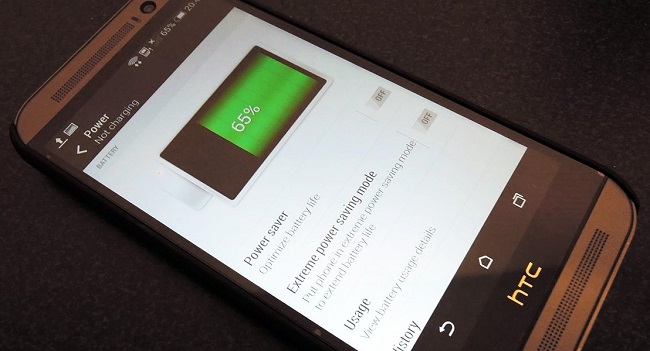
Causes of “HTC One M8 Won’t Charge” Issue
There are several possible reasons why your HTC One M8 may not be charging:
Faulty Charging Cable or Adapter: The problem might lie in the charging cable or adapter, which could be damaged or faulty.
Dirty or Damaged Charging Port: Over time, the charging port can accumulate dust or debris, or it may be physically damaged.
Battery Problems: The phone’s battery might be aged, damaged, or faulty, preventing it from holding a charge.
Software Glitches: Sometimes, software issues can interfere with the charging process.
Solutions to “HTC One M8 Won’t Charge” Issue
Knowing the possible causes, let’s delve into the solutions to rectify the problem:
Solution 1: Check the Charging Cable and Adapter
Step 1: Try charging another device with the same cable and adapter to see if they’re working.
Step 2: If they don’t work, consider replacing them.
Solution 2: Clean the Charging Port
Step 1: Turn off your HTC One M8.
Step 2: Gently use a small, clean, dry toothbrush or compressed air to clean the charging port.
Step 3: Try charging the phone again.
Solution 3: Perform a Soft Reset
Step 1: Press and hold the ‘Power’ and ‘Volume Up’ buttons together for about 10 seconds until the device restarts.
Step 2: Try charging the phone again.
Solution 4: Calibrate the Battery
Step 1: Charge your phone for at least 10 minutes.
Step 2: While the charger is connected, press and hold the ‘Power’ and ‘Volume Up’ buttons until the device restarts.
Step 3: As soon as the screen turns off, immediately release both buttons.
Step 4: Repeat the steps 1 to 3, at least twice.
Step 5: Finally, charge your phone normally, but don’t turn it on until it reaches 100%.
Solution 5: Factory Reset (Use this as a last resort)
Step 1: Back up your data.
Step 2: Press and hold the ‘Power’, ‘Volume Up’, and ‘Volume Down’ buttons together until the phone vibrates.
Step 3: When the Android recovery screen appears, use the ‘Volume Down’ button to highlight ‘Factory Reset’, then press the ‘Power’ button to select it.
Conclusion
While the “HTC One M8 won’t charge” issue can seem daunting, understanding its causes and solutions can help you restore your smartphone’s functionality.
Troubleshooting is an essential skill in our increasingly digital lives, and with guides like this, you’re well on your way to mastering it.


