Imagine eagerly waiting to play your favorite game on Steam, only to encounter the frustrating issue of “Preparing to Launch” followed by nothing happening. This issue can leave you scratching your head, wondering why Steam won’t launch the game.
In this comprehensive troubleshooting guide, we’ll explore the causes behind the “Preparing to Launch” issue and provide step-by-step solutions to help you fix it. Get ready to get back into the gaming action!
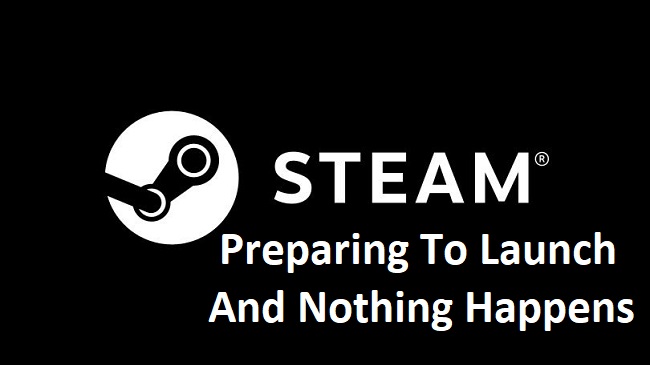
Description of the “Steam Preparing to Launch and Nothing Happens”
When you click on a game in your Steam library, the screen displays “Preparing to Launch” but fails to start the game.
This issue can occur due to various reasons, ranging from system conflicts to misconfigured settings within Steam itself.
Causes of the “Steam Preparing to Launch and Nothing Happens”
Understanding the underlying causes can help you troubleshoot the “Preparing to Launch” issue more effectively. Some common causes include:
1. Outdated Steam Client: An outdated or incompatible version of the Steam client may prevent games from launching properly.
2. Corrupted Game Files: If the game files are corrupted or incomplete, Steam may struggle to launch the game.
3. Conflicting Software or Services: Certain software programs or services running in the background can interfere with Steam’s ability to launch games successfully.
Step-by-Step Solutions to Fix the “Steam Preparing to Launch and Nothing Happens”
Follow these detailed solutions to troubleshoot and resolve the “Preparing to Launch” issue on Steam:
Solution 1: Update Steam Client
Step 1: Open the Steam client on your computer.
Step 2: Click on “Steam” in the top left corner of the client and select “Check for Steam Client Updates.”
Step 3: If an update is available, allow Steam to download and install the latest version.
Step 4: Restart Steam and try launching the game again.
Solution 2: Verify Integrity of Game Files
Step 1: Open the Steam client and go to your game library.
Step 2: Right-click on the game that is experiencing the issue and select “Properties.”
Step 3: In the properties window, navigate to the “Local Files” tab.
Step 4: Click on “Verify Integrity of Game Files” and allow Steam to scan and repair any corrupted or missing files.
Step 5: Once the verification process is complete, try launching the game again.
Solution 3: Disable Conflicting Software and Services
Step 1: Open the Task Manager by pressing Ctrl + Shift + Esc on your keyboard.
Step 2: In the Task Manager window, navigate to the “Startup” tab.
Step 3: Disable any unnecessary software or services that might conflict with Steam.
Step 4: Restart your computer and try launching the game through Steam.
Solution 4: Clear Download Cache
Step 1: Open the Steam client and go to “Steam” in the top left corner.
Step 2: Select “Settings” from the drop-down menu.
Step 3: In the Settings window, navigate to the “Downloads” tab.
Step 4: Click on the “Clear Download Cache” button and confirm the action.
Step 5: Restart Steam and attempt to launch the game again.
Conclusion
The frustration of seeing the “Preparing to Launch” message without any progress can be disheartening for Steam users. However, armed with the step-by-step solutions provided in this guide, you can troubleshoot and resolve the issue efficiently.
By updating the Steam client, verifying game file integrity, disabling conflicting software/services, or clearing the download cache, you can overcome the “Preparing to Launch” problem and get back to enjoying your favorite games on Steam.
Remember, not all solutions may work for every situation, so it’s important to try them one by one until you find the one that resolves the issue on your system. Stay patient and persistent, and soon you’ll be launching games on Steam without any hurdles.


