It’s frustrating when you’re ready to capture a moment or attend a video meeting, only to be faced with the ‘Security policy prevents use of camera’ error message on your device.
This error can occur due to various reasons ranging from software glitches to restrictive system settings.
But, not to worry. This guide will provide you with detailed insights into the causes and easy-to-follow solutions to this predicament.
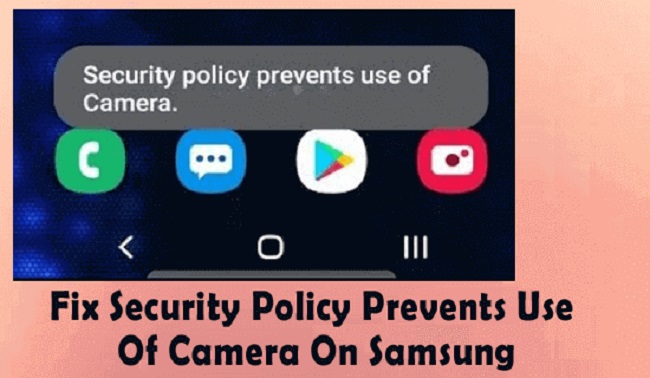
Causes of Security Policy Prevents Use of Camera
Understanding the root cause of an issue is the first step in resolving it. The ‘Security policy prevents use of camera’ error may arise due to:
App Permission Issues: If you have recently updated your device or app, the permissions might have been reset, preventing the app from accessing the camera.
Security Policies: Certain security policies on corporate or school devices restrict the use of cameras to protect confidential data.
Faulty Apps: Sometimes, faulty apps or software glitches can lead to this error.
Solution to Fix Security Policy Prevents Use of Camera
Once we have identified the possible causes, let’s delve into the step-by-step solutions:
Solution 1: Check App Permissions
Step 1: On your device, navigate to ‘Settings.’
Step 2: Scroll down and find ‘Apps’ or ‘Application Manager’ (this might vary based on your device).
Step 3: Find the app you’re having trouble with and tap on it.
Step 4: Look for ‘Permissions.’ Here you can see all the permissions the app has. Ensure the camera permission is toggled on. If not, tap on it to enable the permission.
Solution 2: Reset the Camera App
Step 1: Go to ‘Settings’ on your device.
Step 2: Look for ‘Apps’ or ‘Application Manager.’
Step 3: Scroll down to find the ‘Camera’ app. Tap on it.
Step 4: Select ‘Storage.’
Step 5: Here you will see two options: ‘Clear Data’ and ‘Clear Cache.’ Tap on both.
Solution 3: Check Device’s Security Policies
Step 1: If you’re using a work or school device, get in touch with the IT department.
Step 2: Explain the issue to them and ask if any security policies might be preventing the use of the camera.
Step 3: If there are restrictive policies, ask if they can be modified to allow camera usage for your required apps.
Solution 4: Update or Reinstall the App
Step 1: Open the Google Play Store or Apple App Store on your device.
Step 2: In the search bar, type the name of the app and tap on it in the results.
Step 3: If you see the ‘Update’ option, tap on it to update the app.
Step 4: If the app is already updated, select ‘Uninstall.’ Once the app is removed, go back to the Play Store or App Store and reinstall it.
Solution 5: Contact Support
Step 1: If the issue persists, it’s time to reach out to customer support.
Step 2: Look for the ‘Contact Us’ or ‘Support’ option on your device manufacturer’s official website.
Step 3: Explain the issue in detail and wait for their instructions. Follow the steps provided by the support team.
Conclusion
Experiencing the ‘Security policy prevents use of camera’ error can be exasperating. However, by understanding its causes and implementing the solutions provided, you can swiftly overcome this hurdle.
Remember, if the issue persists after following the steps, it’s always wise to reach out to professional help. After all, capturing life’s moments should be a hassle-free experience.


