Apple CarPlay has revolutionized the way iPhone users interact with their devices while driving, making it safer and more convenient. But what happens when your iPhone Won’t Connect To CarPlay, turning this marvel of mobile connectivity into a source of frustration?
This comprehensive guide provides a detailed examination of the causes of this issue and delivers step-by-step solutions to get you back on the road with CarPlay in no time.
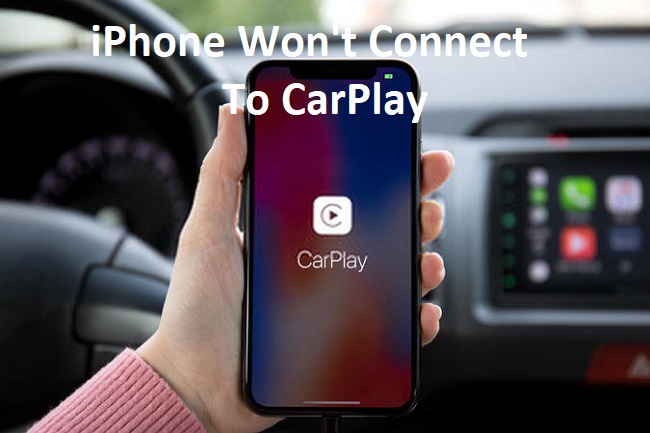
Causes of ‘iPhone Won’t Connect To CarPlay’
The ‘iPhone Won’t Connect To CarPlay’ issue can arise from various factors – incompatible iPhone or vehicle model, outdated iPhone or CarPlay software, faulty cables or USB port, incorrect CarPlay settings, or even restrictions set on your iPhone.
Solutions to Fix ‘iPhone Won’t Connect To CarPlay’
Here are the solutions to fix this errro:
Solution 1: Check Compatibility
First, verify whether your iPhone and vehicle model are compatible with CarPlay. You can check this on Apple’s official website. CarPlay works with iPhone 5 and later models running iOS 7.1 or later.
Solution 2: Update iOS and CarPlay
Ensure your iPhone and CarPlay are updated to the latest version. An outdated software might cause connection issues.
For iPhone: Go to ‘Settings > General > Software Update’.
For CarPlay: Check your vehicle’s manual or manufacturer’s website for updates.
Solution 3: Check USB Cable and Ports
A faulty USB cable or port can prevent CarPlay from connecting.
Step 1: Try a different Apple-certified USB cable.
Step 2: Switch to a different USB port on your car, if available.
Solution 4: Enable Siri
Siri must be enabled for CarPlay to work.
Step 1: Go to ‘Settings > Siri & Search’.
Step 2: Turn on ‘Press Home for Siri’ or ‘Press Side Button for Siri’, depending on your iPhone model.
Solution 5: Correct CarPlay Settings
Ensure CarPlay is allowed while locked.
Step 1: Go to ‘Settings > General > CarPlay’.
Step 2: Select your car and turn on ‘Allow CarPlay While Locked’.
Solution 6: Disable Restrictions
If CarPlay is restricted, it won’t connect.
Step 1: Go to ‘Settings > Screen Time’.
Step 2: Tap ‘Content & Privacy Restrictions > Allowed Apps’.
Step 3: Ensure CarPlay is enabled.
Solution 7: Reset Network Settings
Resetting network settings can also fix connection issues. However, it will also delete all network settings on your iPhone, including Wi-Fi passwords.
Step 1: Go to ‘Settings > General > Reset’.
Step 2: Tap ‘Reset Network Settings’ and confirm.
Conclusion
While it can be frustrating when your iPhone Won’t Connect To CarPlay, understanding the potential causes and knowing these step-by-step solutions can help alleviate the problem.
Remember, technological hiccups occur, but with a little knowledge and patience, they can be resolved quickly and efficiently. Safe and happy driving with CarPlay!
Frequently Asked Questions
Here are some of the frequently asked questions to thsi topic:
What models of iPhone are compatible with CarPlay?
CarPlay works with iPhone 5 and later models running iOS 7.1 or later.
How do I check if there’s an update for CarPlay in my car?
You can check your vehicle’s manual or the manufacturer’s website for updates.
Does Siri need to be enabled for CarPlay to work?
Yes, Siri must be enabled for CarPlay to work.
Can I reset network settings to fix the ‘iPhone Won’t Connect To CarPlay’ issue?
Yes, resetting network settings can help fix connection issues. However, this will also delete all network settings on your iPhone, including Wi-Fi passwords.


