As a Roku device user, encountering the Go.Roku.Com/Lowpower error can be quite disconcerting. It can disrupt your streaming experience and leave you frustrated.
Fortunately, this error is usually simple to resolve, and this article will guide you on how to restore your Roku device back to its prime.
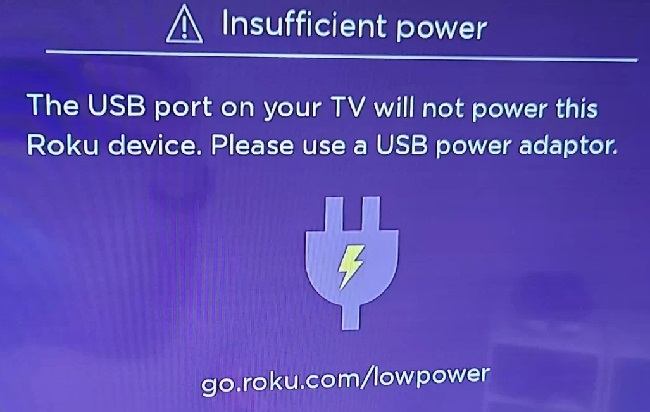
Causes of Tackling Go.Roku.Com/Lowpower
Before diving into the solutions, it’s essential to understand why the Go.Roku.Com/Lowpower warning pops up. It generally means your Roku device isn’t getting enough power to function optimally. This is typically caused by one of the following:
Insufficient power supply: The USB port on your TV might not provide sufficient power to your Roku device, leading to this warning.
Faulty USB cable or power adapter: The issue may lie in the power supply equipment itself. A worn-out or damaged cable, or a faulty power adapter, could be the culprit.
Software glitches: Sometimes, the warning could be a result of minor software bugs in the Roku device.
Solutions to Fix Tackling Go.Roku.Com/Lowpower
Follow these solutions to fox the error:
Solution 1. Connect Roku to a Wall Outlet
Roku devices often encounter power issues when connected to a TV USB port due to the varying power outputs. Therefore, the first step is to plug your Roku device into a wall outlet using the power adapter provided with the device.
Step 1: Disconnect your Roku device from the TV.
Step 2: Connect the Roku device to a power adapter.
Step 3: Plug the power adapter into a wall outlet.
Solution 2. Replace the USB Cable or Power Adapter
If connecting to a wall outlet doesn’t solve the issue, consider replacing the USB cable or power adapter.
Step 1: Disconnect the existing cable or adapter.
Step 2: Connect a new, Roku-approved cable or adapter.
Step 3: Check if the warning persists.
Solution 3. Perform a System Restart
If the issue isn’t resolved yet, a system restart might help. Restarting clears minor software bugs and could potentially eliminate the power warning.
Step 1: Go to ‘Settings’ on your Roku device.
Step 2: Navigate to ‘System’ and then ‘System restart.’
Step 3: Choose ‘Restart.’ Your Roku device will now restart.
Conclusion
Experiencing the Go.Roku.Com/Lowpower warning can be a minor setback for your binge-watching plans, but as we’ve outlined, the solutions are straightforward.
By ensuring an adequate power supply, using working cables and adapters, and performing regular system restarts, your Roku device should be back up and running in no time.
As always, if you continue to encounter issues, don’t hesitate to reach out to Roku’s customer support for further assistance. Happy streaming!
Frequently Asked Questions
Check out these frequently asked questions:
1. What does the Go.Roku.Com/Lowpower warning mean?
This warning signifies that your Roku device isn’t receiving sufficient power to function optimally.
This could be due to an inadequate power source, faulty power cables or adapters, or minor software glitches.
2. Can I continue using my Roku device with the low power warning?
While the device may still function, it’s not recommended to ignore the warning. Insufficient power could cause disruptions in your streaming and potentially affect the longevity of your device.
3. What if changing the power source or replacing the USB cable and power adapter doesn’t work?
If these solutions fail, try restarting your Roku device. If you still encounter the warning after a system restart, it’s best to contact Roku’s customer support for further guidance.
4. Why does the warning persist even after I’ve plugged my Roku device into a wall outlet?
If you’ve connected your device to a wall outlet and still see the warning, it could be due to a faulty power adapter or USB cable. Consider replacing these to see if it resolves the issue.
5. How can I prevent the Go.Roku.Com/Lowpower warning from occurring?
To avoid this issue, ensure your Roku device is connected to a reliable power source like a wall outlet. Regularly check your power adapter and USB cable for any damages, and replace them if necessary.
Also, regular system restarts can help prevent minor software glitches that might trigger the warning.


