Among the various errors that can appear on Windows, Event ID 1000 Application Error is one that can cause considerable confusion. This error can cause applications to stop working, crash, or freeze.
If you’re battling this frustrating issue, our step-by-step guide will show you how to tackle and fix the Event ID 1000 application error.
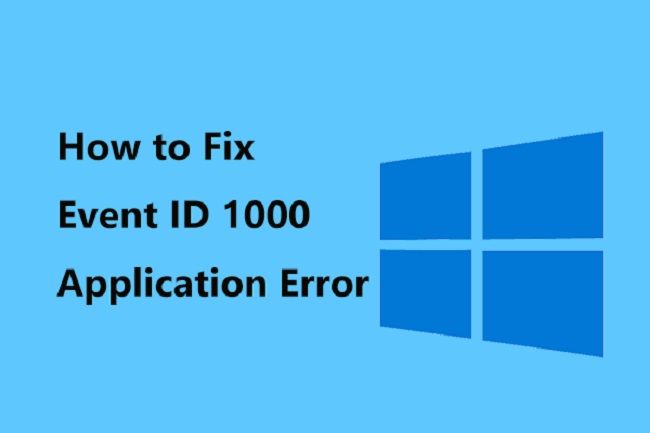
Causes of Event ID 1000 Application Error
The Event ID 1000 Application Error is typically associated with specific applications crashing or failing to respond. It can be triggered by several factors including:
Corrupted System Files: System files can become corrupted due to unexpected shutdowns, software conflicts, or malware infections.
Software Bugs: If the error is linked to a specific software, it may be due to a bug within that software.
Outdated Drivers: Outdated or corrupted drivers can also lead to this error.
Solutions to Fix Event ID 1000 Application Error
Check out these solutions to fix the error:
Solution 1: Run System File Checker
System File Checker (SFC) is a built-in Windows utility that can scan for and repair corrupted system files.
Step 1: Open Command Prompt as an administrator by typing “cmd” into the Windows search bar, right-clicking on ‘Command Prompt’ and selecting ‘Run as administrator’.
Step 2: Type sfc /scannow and press Enter. The SFC scan will begin. This may take some time.
Step 3: Once the scan is complete, restart your computer to implement any repairs.
Solution 2: Check for Software Updates
If the error is associated with a specific application, ensure that the software is up-to-date.
Step 1: Open the software and navigate to the ‘Help’ or ‘About’ section.
Step 2: Look for an option to check for updates and follow the prompts.
Solution 3: Update Drivers
Keeping your drivers updated is crucial for the smooth operation of your system.
Step 1: Open Device Manager by typing it into the Windows search bar and clicking on the app.
Step 2: Expand the categories, right-click on the driver you want to update, and choose ‘Update driver’.
Step 3: Select ‘Search automatically for updated driver software’ and follow the prompts.
Solution 4: Perform a Clean Boot
A clean boot starts Windows with a minimal set of drivers and startup programs. This can help identify any software conflicts that may be causing the error.
Step 1: Press Win + R to open the Run dialog, type ‘msconfig’ and press Enter.
Step 2: In the System Configuration window, go to the ‘Services’ tab, check ‘Hide all Microsoft services’, and then click ‘Disable all’.
Step 3: Go to the ‘Startup’ tab, click ‘Open Task Manager’, disable all startup items, and restart your PC.
Conclusion
Event ID 1000 Application Error can be a nuisance, but the solutions above offer practical steps to overcome this issue.
Regular system maintenance, including updating your software and drivers and scanning for system file corruption, can help prevent these types of errors. If the error persists, consider seeking help from a professional.
Frequently Asked Questions
Here are some frequently asked questions to this topic:
Q1: What is Event ID 1000 Application Error?
A: Event ID 1000 is a generic error event that signals that an application has crashed. It is logged in the Windows Event Viewer, and it typically contains information about the application that crashed and the module that may have caused the crash.
Q2: Can Event ID 1000 Application Error cause damage to my system?
A: While this error can be inconvenient and affect the functionality of certain applications, it doesn’t directly harm your system. However, frequent application crashes might indicate an underlying issue, such as system file corruption or malware infection, which should be addressed.
Q3: What if updating drivers or software doesn’t solve the issue?
A: If updating drivers or software doesn’t resolve the issue, you might be dealing with deeper system file corruption. Running the System File Checker or performing a clean boot as described above can help diagnose and address these issues.
Q4: How can I prevent Event ID 1000 Application Error in the future?
A: Regular system maintenance, including software and driver updates and system file checks, can help prevent these errors. Avoiding malicious sites and using reliable security software can also help keep your system safe.
Q5: What should I do if I’m unable to fix Event ID 1000 Application Error?
A: If you’ve tried the solutions outlined above and the issue persists, it might be time to consult with a professional or reach out to the Windows community or official support for further guidance.


