Communication is key for thriving online communities, and Discord serves as a reliable platform for this very purpose. However, users occasionally encounter hurdles like the ‘Discord No Route’ error.
This error prevents users from joining voice channels, disrupting communication. This comprehensive guide will delve into the reasons behind this error and provide step-by-step solutions to get you reconnected.
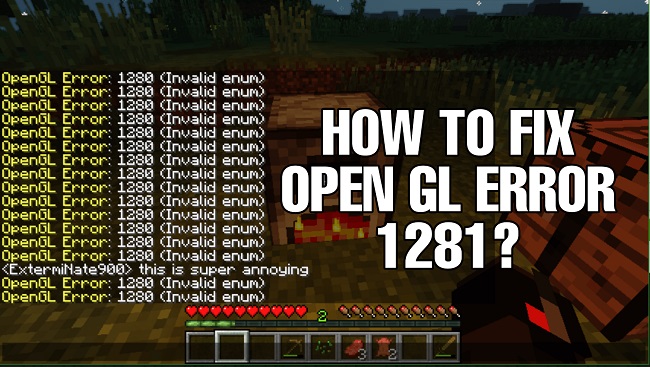
What is Discord No Route Error
The “Discord No Route” error is a common issue that users encounter on Discord, a popular communication platform widely used for online gaming, professional communication, and community building.
This error typically arises when Discord cannot establish a connection to connect you to a voice server. In detail, Discord uses a protocol known as User Datagram Protocol (UDP) to handle voice data along with Internet Protocol (IP).
When you join a voice server, Discord sends information over the internet using this protocol to establish a route to the server.
If Discord encounters any issues in establishing this connection – for any number of reasons like firewall restrictions, VPN settings, dynamic IP issues, network restrictions, or even unstable internet connections – it results in the “Discord No Route” error.
Essentially, this error message is Discord’s way of telling you that it’s unable to connect you to the voice server you’re trying to join.
Consequently, until this error is resolved, you will be unable to participate in voice channels on Discord, which can significantly hamper your ability to communicate and collaborate with others on the platform.
Thankfully, there are several troubleshooting steps you can take to rectify this issue, as described in the SEO-optimized article provided above.
Causes of Discord No Route Error
Identifying the root cause is the first step towards fixing the ‘Discord No Route’ error. Here are some potential culprits:
Dynamic IP Address: If your IP address changes frequently, Discord may struggle to establish a stable connection.
Network Restrictions: Network settings and permissions, particularly in organizational or school networks, might block Discord’s IP address.
VPN or Proxy Settings: If your VPN doesn’t support User Datagram Protocol (UDP), it may cause the ‘Discord No Route’ error.
Firewall Settings: Your firewall settings may block Discord, preventing it from connecting to an external server.
Poor Internet Connection: An unstable internet connection can prevent Discord from maintaining a connection.
Solutions to Fix Discord No Route Error
Follow these solutions to fox the error:
Solution 1: Restart Modem/Router
Restarting your modem/router can refresh your IP, often solving the ‘Discord No Route’ error.
Step 1: Turn off your modem/router.
Step 2: Wait for about 5 minutes.
Step 3: Turn it back on and wait until it fully reboots.
Solution 2: Disable VPN/Remove Proxy
If your VPN doesn’t support UDP or you’re using a proxy server, disabling or removing these can resolve the issue.
Step 1: Open your VPN or proxy settings.
Step 2: Choose to disable the VPN or remove the proxy.
Step 3: Restart Discord to see if the problem persists.
Solution 3: Adjust Firewall Settings
To prevent your firewall from blocking Discord, you can add Discord to your firewall’s exceptions.
Step 1: Open your firewall software or settings.
Step 2: Go to the exceptions or allowed apps section.
Step 3: Add Discord to the list and save changes.
Solution 4: Change DNS Server
Switching to a public DNS server like Google’s can often solve the ‘Discord No Route’ error.
Step 1: Open your computer’s network settings.
Step 2: Navigate to the adapter settings.
Step 3: Set your preferred DNS server to 8.8.8.8 and the alternate DNS server to 8.8.4.4.
Step 4: Save the changes and restart your computer.
Solution 5: Check Internet Connection
Ensure that your internet connection is stable and strong enough for Discord to operate.
Step 1: Test your internet connection by visiting a website or using an online speed test tool.
Step 2: If your internet is unstable, consider resetting your router or contacting your internet service provider.
Conclusion
The ‘Discord No Route’ error may be frustrating, but it’s not insurmountable. This guide has dissected the potential causes and delivered straightforward, step-by-step solutions to help you re-establish connection.
By resetting your modem, adjusting your firewall settings, or even changing your DNS server, you can overcome the error and get back to your online community on Discord.


