Encountering error codes can be an unsettling experience, especially when the error code is as cryptic as 0xC00007B. This error often pops up when trying to launch applications on Windows and can be quite frustrating.
Worry not, for this article is an ultimate guide that sheds light on the causes and step-by-step solutions to fixing the 0xC00007B error code on your device.
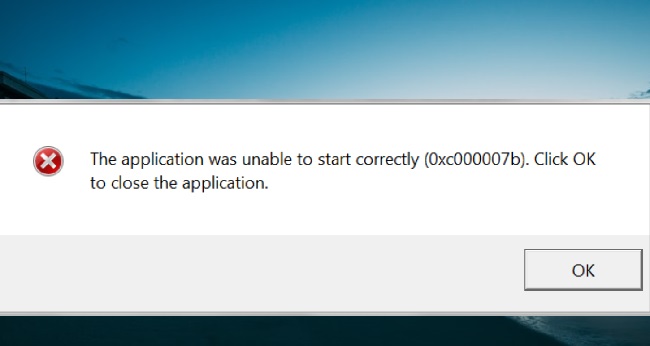
What is 0xC00007B Error Code
The error code 0xC00007B typically occurs in Windows operating systems, and it’s often associated with launching applications, particularly games.
It usually appears with a message saying, “The application was unable to start correctly (0xC00007B). Click OK to close the application.”
This error code generally signifies a mix-up between 32-bit and 64-bit versions of Windows and the application. It’s often triggered when a 32-bit application is trying to interact with 64-bit system files or vice versa.
The error can also occur when certain system files are corrupted or missing, or due to issues with .NET framework, DirectX, or DLL files on your system.
However, despite appearing complex, this error can often be resolved using a series of troubleshooting steps like running the application as an administrator, reinstalling the .NET framework, updating DirectX, checking DLL dependencies, running the application in compatibility mode, or using the CHKDSK utility to fix any issues with your hard drive.
Causes of the 0xC00007B Error Code
Understanding the root causes of error 0xC00007B is the first step in troubleshooting. Here are the common culprits:
Compatibility Issues: Running an application that is not compatible with your version of Windows can trigger this error.
Corrupted System Files: Damaged or missing system files can also cause the 0xC00007B error.
Incorrect .NET Framework Installation: If the .NET framework is not installed correctly, it can cause applications to throw this error.
Faulty or Outdated DLL: A corrupt or outdated Dynamic Link Library (DLL) file may also be the culprit.
Solutions to Fix the 0xC00007B Error Code
Here are the solutions to fix this error code:
Solution 1: Run the Application as an Administrator
Step 1: Right-click on the application causing the error.
Step 2: Select ‘Run as administrator’.
Solution 3: Reinstall the .NET Framework
Step 1: Go to ‘Control Panel’ > ‘Programs’ > ‘Programs and Features’.
Step 2: Find ‘Microsoft .NET Framework’ in the list, click on it, and select ‘Uninstall’.
Step 3: Once it’s uninstalled, visit the Microsoft website to download the latest version of .NET Framework.
Step 4: Install it on your device.
Solution 4: Update DirectX
Step 1: Visit the official Microsoft website.
Step 2: Download the latest version of DirectX.
Step 3: Run the installer and follow the on-screen instructions.
Solution 5: Check DLL Dependencies
Step 1: Download a tool called Dependency Walker.
Step 2: Run the tool and open the executable file of the application throwing the error.
Step 3: Look for any missing DLLs, note them down, and try reinstalling them or the application itself.
Solution 6: Run the Application in Compatibility Mode
Step 1: Right-click on the application’s executable file and select ‘Properties’.
Step 2: Go to the ‘Compatibility’ tab.
Step 3: Check the box next to ‘Run this program in compatibility mode for:’.
Step 4: Select an older version of Windows from the drop-down menu.
Step 5: Click ‘Apply’ and then ‘OK’.
Solution 7: Run CHKDSK
Step 1: Press Windows key + X and select ‘Command Prompt (Admin)’.
Step 2: Type chkdsk c: /f and press Enter (replace c with the drive where your Windows isinstalled).
Step 3: Type ‘Y’ to confirm that you want to run the check next time your system restarts.
Conclusion
The 0xC00007B error code may appear daunting at first, but with the right approach, it can be resolved efficiently. By understanding the potential causes and meticulously following the step-by-step solutions outlined in this guide, you can reclaim control of your device and applications.
Always remember to back up your data regularly and keep your system updated to mitigate the risk of encountering such errors in the future.


