Are you grappling with the infamous Xbox One green screen problem? You’re not alone. Many gamers face this vexing issue, which can disrupt your gaming sessions.
This comprehensive guide will help you understand why the Xbox One gets stuck on the green screen and provide step-by-step solutions to get you back into your favorite games quickly.
Xbox One is a popular console that delivers countless hours of gaming fun. However, one common issue that can put a damper on the experience is when your Xbox One gets stuck on a green screen during startup.
This is often referred to as the ‘Green Screen of Death’. Let’s look at the possible causes of this problem and then delve into the solutions.
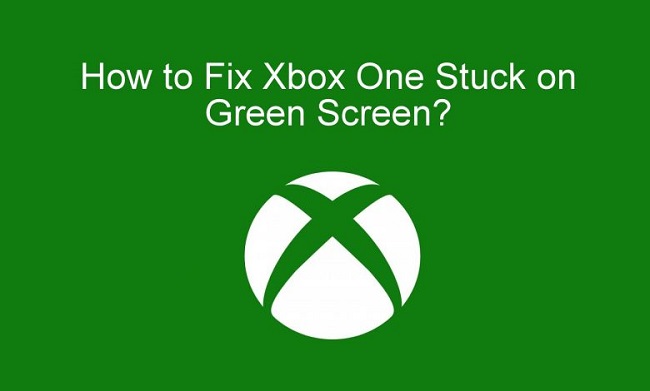
Causes of Solutions to Fix Xbox One Stuck on Green Screen
The causes for the Xbox One green screen problem can be varied. Here are a few possibilities:
System Update Errors: If there is an error during a system update, your console might not start correctly.
Corrupted System Files: Sometimes, system files on the console may become corrupted, which can lead to this issue.
Hardware Issues: In rare cases, a hardware issue with the console itself may cause the problem.
Solutions to Fix Xbox One Stuck on Green Screen
Let’s navigate the potential fixes to get your Xbox One up and running:
Solution 1: Hard Reset
Performing a hard reset can often solve the green screen issue.
Step 1: Hold down the power button on the front of your Xbox One console until it fully powers down, then unplug the power cord.
Step 2: Wait for about 10 minutes.
Step 3: Plug the power cord back in and restart the Xbox One.
Solution 2: Offline System Update
An offline system update can bypass any network issues that might be causing the problem.
Step 1: Download the Offline System Update file from the Xbox Support website onto a USB drive.
Step 2: Plug the USB drive into your Xbox One.
Step 3: Hold the BIND button and the EJECT button, then press the Xbox button.
Step 4: Continue holding the BIND and EJECT buttons for 10-15 seconds.
Step 5: Listen for two “power-up” tones a couple of seconds apart.
Step 6: You can release the BIND and EJECT buttons after the second power-up tone.
Step 7: The console will then restart with the system update.
Solution 3: Factory Reset
If the above solutions don’t work, a factory reset might be necessary. Note, this will delete all data and settings on your Xbox One.
Step 1: Hold the BIND button and the EJECT button, then press the Xbox button.
Step 2: Continue holding the BIND and EJECT buttons for 10-15 seconds.
Step 3: Listen for two “power-up” tones a couple of seconds apart.
Step 4: Select Reset this Xbox and then choose to Keep my games & apps.
Step 5: Follow the on-screen prompts to reset the console.
Conclusion
The Xbox One green screen problem can be an unwelcome disruption to your gaming experience. However, by understanding the potential causes and applying these step-by-step solutions, you should be able to resolve the issue and get back to your games.
Remember, if all else fails, you can always reach out to Xbox Support for further assistance. Happy gaming!


