Losing your Windows 10 HomeGroup password can be a headache, but it’s not an insurmountable problem. With the right steps, you can retrieve your password and regain access to your HomeGroup.
In this comprehensive guide, we’ll discuss what a Windows HomeGroup is, why you might lose your password, and how you can recover it with ease.
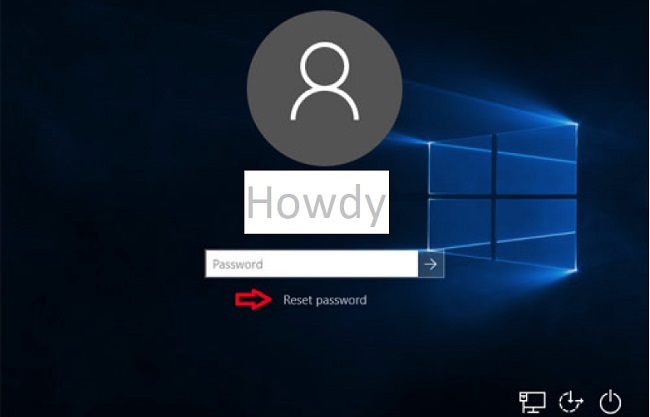
What is a Windows HomeGroup?
A HomeGroup is a feature in Windows 10 that makes sharing files and printers with other computers on your home network a breeze.
By creating a HomeGroup, you establish a private network where devices can exchange data. Each HomeGroup is protected by a password to ensure only authorized users can gain access.
Why You Might Lose Your HomeGroup Password
A HomeGroup password can be lost for several reasons. It’s easy to forget it if you haven’t used it in a while, especially if you didn’t note it down.
Also, technical glitches might lead to lost passwords. Regardless of how it happened, let’s focus on how you can recover your HomeGroup password.
Guide to Windows 10 HomeGroup Password Recovery
Here you will find out the guide on Windows 10 HomeGroup Password Recovery:
Method 1: Retrieve HomeGroup Password from Control Panel
Step 1: Press the Windows key on your keyboard, type ‘Control Panel’, and hit Enter.
Step 2: In the Control Panel window, click on the ‘Network and Sharing Center’ link.
Step 3: In the ‘Network and Sharing Center’ window, click on the ‘HomeGroup’ link.
Step 4: Here, you will find the ‘View or print the homegroup password’ link. Click on it to reveal your HomeGroup password. Make sure to write it down or print it to avoid future inconveniences.
Method 2: Retrieve HomeGroup Password from File Explorer
Step 1: Open File Explorer by clicking on its icon on the taskbar or pressing Win+E.
Step 2: In the left panel, click on ‘Homegroup’.
Step 3: In the right panel, under the ‘Other Homegroup actions’ section, click on ‘View the password’.
Step 4: A window will pop up showing your HomeGroup password.
Method 3: Resetting the HomeGroup
If you cannot retrieve your HomeGroup password using the methods above, you may need to reset the HomeGroup. Please note, this will require you to reconfigure all devices connected to the HomeGroup.
Step 1: Open the Control Panel and navigate to ‘Network and Sharing Center’ > ‘HomeGroup’.
Step 2: Click on ‘Leave the homegroup…’ link.
Step 3: A prompt will ask you to confirm your decision. Click on ‘Leave the homegroup’.
Step 4: Now, create a new HomeGroup by going to ‘Network and Sharing Center’ > ‘HomeGroup’ > ‘Create a homegroup’. Follow the on-screen instructions to create a new HomeGroup and note down the new password.
What If You Can’t Recover Your Password?
If you’re unable to retrieve your HomeGroup password using the steps above, you may need to reset the HomeGroup.
This process involves removing all computers from the HomeGroup and then creating a new one. Remember, this should be a last resort, as it requires configuration on all devices connected to the HomeGroup.
Conclusion
In summary, the Windows 10 HomeGroup feature is a convenient tool for sharing files and printers among devices on the same network. However, losing the HomeGroup password can disrupt this convenience.
Thankfully, recovering the password is straightforward if you follow the steps outlined above. Always remember to keep your HomeGroup password safe and accessible.
However, if you find yourself unable to retrieve it, resetting the HomeGroup is a viable option. Either way, with this guide, you’re well-equipped to handle HomeGroup password mishaps and enjoy seamless file and printer sharing on your home network.


