Managing contacts is an essential feature of any mobile phone. However, if you find that your phone won’t save contacts, it can be frustrating and inconvenient.
In this comprehensive guide, we will explore the possible causes behind this issue and provide you with detailed step-by-step solutions to fix it.
By following these troubleshooting tips, you can resolve the problem and ensure that your contacts are safely stored on your phone.
When your phone fails to save contacts, it can be due to various factors, including settings, software issues, or even syncing problems. Understanding the causes behind this issue is crucial for implementing the correct solutions and resolving the problem effectively.
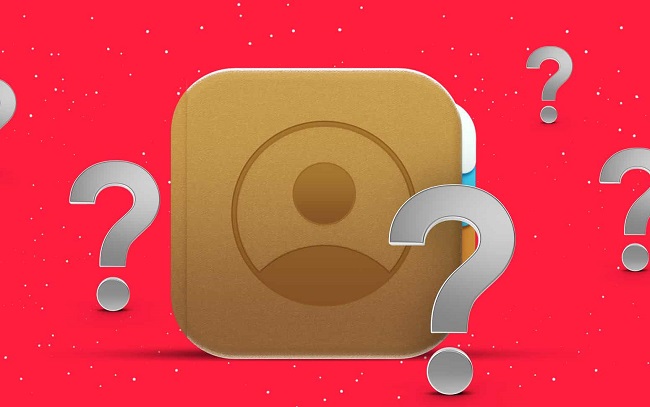
Causes of Why Won’t My Phone Save Contacts Issue
Syncing Issues: If your contacts are synced with a cloud service or another device, syncing problems can prevent your phone from saving new contacts.
Insufficient Storage Space: If your phone’s internal storage or the storage space allocated for contacts is full, it can prevent new contacts from being saved.
Outdated Operating System: An outdated operating system may have compatibility issues with contact-saving functionality.
Incorrect Contact Storage Settings: Incorrect settings related to contact storage, such as saving contacts to the SIM card instead of the phone or vice versa, can lead to issues.
Solutions to Fix Why Won’t My Phone Save Contacts
Follow these step-by-step solutions to fix the problem of your phone not saving contacts:
Solution 1: Check Sync Settings
Step 1: Open the Settings app on your phone and navigate to the Accounts or Sync section.
Step 2: Ensure that the account you use for contact syncing is active and properly configured.
Step 3: Toggle the sync option off and on again to refresh the syncing process.
Step 4: Verify if new contacts can now be saved.
Solution 2: Clear Contact Storage Space
Step 1: Open the Settings app and go to the Storage section.
Step 2: Check the amount of available storage space and delete unnecessary data or apps to free up storage.
Step 3: In the Contacts or People app, remove duplicate or obsolete contacts to create additional storage space.
Solution 3: Update your Operating System
Step 1: Check for software updates by going to the Settings app and selecting the Software Update or System Update option.
Step 2: If an update is available, download and install it to ensure your phone has the latest bug fixes and compatibility improvements.
Solution 4: Adjust Contact Storage Settings
Step 1: Open the Contacts or People app on your phone.
Step 2: Go to the app’s settings or preferences and locate the contact storage option.
Step 3: Select the desired storage location (e.g., phone memory, SIM card, cloud account) and ensure it is properly configured.
Solution 5: Restart or Reset your Phone
Step 1: Sometimes, a simple restart can resolve temporary glitches or conflicts that prevent contact saving.
Step 2: If the problem persists, consider performing a factory reset (after backing up your data) as a last resort to resolve any persistent software issues.
Conclusion
Experiencing difficulties with your phone not saving contacts can be frustrating, but with the troubleshooting solutions provided in this comprehensive guide, you can overcome the issue.
By checking sync settings, clearing contact storage space, updating your operating system, adjusting contact storage settings, and restarting or resetting your phone, you can successfully resolve the problem and ensure seamless contact management on your device.


