Are you missing out on the latest Instagram posts, comments, and likes because your notifications aren’t working as they should? Don’t worry, you’re not alone. Many Instagram users have encountered this issue at some point.
Understanding why your Instagram notifications aren’t working and knowing how to fix the problem can greatly enhance your social media experience.
This comprehensive guide will explore the potential causes and provide step-by-step solutions to get your Instagram notifications back on track.
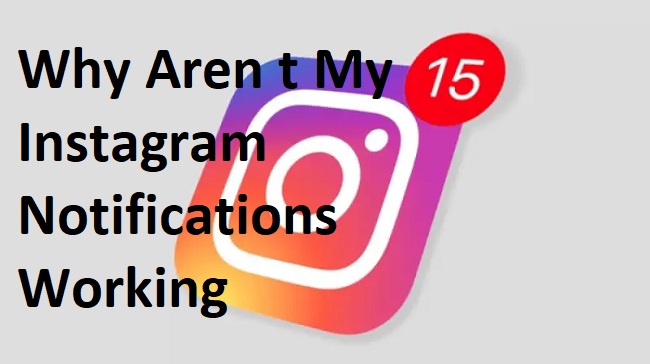
Causes of Instagram Notification Issues
Several factors can lead to Instagram notification issues. These range from application bugs, incorrect settings on your device, outdated app versions, to interruptions from other applications. Let’s delve deeper into each of these causes:
Application Glitches: Instagram, like any other application, may experience occasional bugs that affect its operation. These glitches could lead to problems with notifications.
Incorrect Settings: If your device settings aren’t properly configured, Instagram notifications may not work as expected. This could be due to ‘Do Not Disturb’ mode, restrictions in the Notification Center, or specific Instagram notification settings.
Outdated Application: Using an outdated version of Instagram can cause some functionalities, like notifications, to malfunction.
Third-party Interference: Certain third-party applications or features can interfere with your Instagram notifications. Battery saver mode, data saver mode, or other applications could be the culprits.
Solutions to Instagram Notification Issues
Now that we’ve identified the potential causes, let’s walk through the solutions step-by-step:
Solution 1: Update Instagram
Step 1: Go to your device’s app store (Google Play Store or Apple App Store).
Step 2: Search for Instagram and click on ‘Update’ if it’s available.
Step 3: After the update, open Instagram and check if notifications are working.
Solution 2: Check Instagram Notification Settings
Step 1: Open Instagram and go to your profile.
Step 2: Tap on the menu icon (three horizontal lines) at the top right corner.
Step 3: Tap ‘Settings,’ then ‘Notifications.’
Step 4: Make sure ‘Pause All’ is turned off. Also, check that the specific notifications you want (Posts, Stories, Comments, Follows, etc.) are on.
Solution 3: Check Device Notification Settings
Step 1: Go to ‘Settings,’ then ‘Apps.’
Step 2: Find Instagram and tap on it.
Step 3: Tap ‘Notifications’ and make sure they’re enabled. For iOS:
Step 4: Go to ‘Settings,’ then ‘Instagram.’
Step 5: Tap ‘Notifications.’
Step 6: Ensure ‘Allow Notifications’ is turned on.
Solution 4: Check Do Not Disturb and Third-Party Settings
Step 1: Ensure your device’s ‘Do Not Disturb’ mode is off. This can be found in your device’s settings.
Step 2: If you have battery or data saver modes on, consider turning them off as they might affect notifications.
Step 3: Check if any other applications interfere with your Instagram notifications and adjust their settings accordingly.
Solution 5: Reinstall Instagram
If all else fails, you might need to reinstall Instagram:
Step 1: Delete the Instagram app from your device.
Step 2: Go to your device’s app store and download Instagram again.
Step 3: Log in to your account and check if notifications are working.
Conclusion
Instagram notification issues can be frustrating but are usually easy to fix. Understanding the potential causes and following these step-by-step solutions can help you quickly resolve the issue and get back to enjoying your Instagram experience fully.
Remember, your device and app settings play a significant role in ensuring the smooth operation of the app, so keep them updated and configured correctly.


