In an era of heightened digital interactions, understanding the many components that make up the world wide web is increasingly essential.
One such component you may have come across is “Gstatic.” This term often pops up in network monitoring logs or when scrutinizing your browser’s activity.
Despite its seemingly mysterious name, Gstatic is a legitimate part of the internet’s infrastructure.
This article will delve into what Gstatic is, its function, whether it poses a security threat (is Gstatic a virus?), and how to run a system scan to allay any related fears.
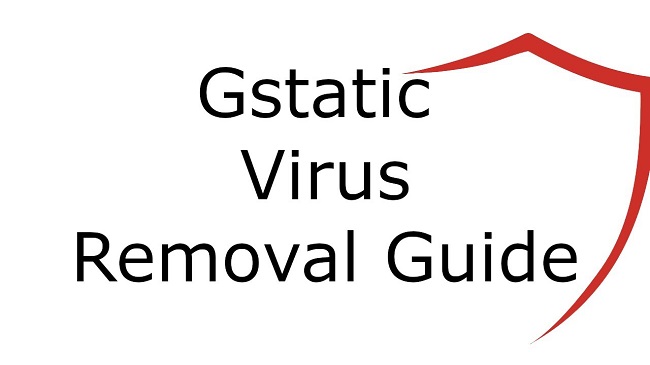
What is Gstatic?
Gstatic is a domain owned by Google and is primarily used to offload static content to reduce the load on their servers and enhance the load speed of web pages. Static content refers to files that do not require modification, such as JavaScript, images, CSS, or fonts.
Hosting these on a separate domain allows for better caching, as browsers typically limit the number of connections made to a single domain.
The term “Gstatic” combines “Google” and “static,” succinctly summarizing its purpose. So when you observe Gstatic in your network activities, it signifies that you’re fetching static content from Google’s servers.
Is Gstatic a Virus?
Given the sensitive nature of data and the rampant threats online, it’s natural to question whether Gstatic is a virus. The simple answer is no, Gstatic is not a virus. It is a legitimate Google-owned domain used to host and deliver static content efficiently.
However, malicious actors have been known to mimic legitimate services, and Gstatic is no exception. Therefore, while Gstatic itself isn’t a threat, any suspicious activity associated with it might be. It’s essential to ensure the Gstatic content you’re receiving is indeed from Google’s servers.
Steps on How to Run a System Scan
It is always a good practice to run regular system scans to detect and mitigate any potential threats. Follow these steps to conduct a thorough scan of your system:
Step 1: Update Your Antivirus Software
Ensure your antivirus software is up-to-date. Antivirus vendors regularly release updates to combat the latest threats.
Step 2: Initiate a Full Scan
Most antivirus software offers two types of scans: quick and full. The full scan option is more time-consuming but scrutinizes every file and folder on your computer.
Step 3: Review the Scan Results
Upon completion, the antivirus will provide a report detailing any threats detected. Review this carefully.
Step 4: Take Appropriate Action
Most antivirus software will automatically quarantine detected threats. It’s then up to you to decide whether to delete these or restore them if they’re false positives.
Step 5: Regular Scanning
Make it a habit to perform regular full system scans to maintain the health and safety of your computer system.
Conclusion
The domain Gstatic is a legitimate part of Google’s infrastructure, designed to enhance web page loading speeds. While it isn’t a virus, like any part of the digital world, it can be mimicked by cybercriminals.
Therefore, regular system scans are crucial to identify and mitigate potential threats. As always, safe browsing habits, up-to-date system software, and a trusted antivirus solution are your best defenses against cyber threats.


