The ‘System Thread Exception Not Handled’ error is a common one encountered by Windows users. It’s associated with the infamous Blue Screen of Death (BSOD) and can be incredibly frustrating.
The error signifies a system file issue, often tied to drivers, that Windows couldn’t handle, hence leading to a system crash.
But fear not – this comprehensive guide will help you understand the causes and, most importantly, provide step-by-step solutions to fix this problem.
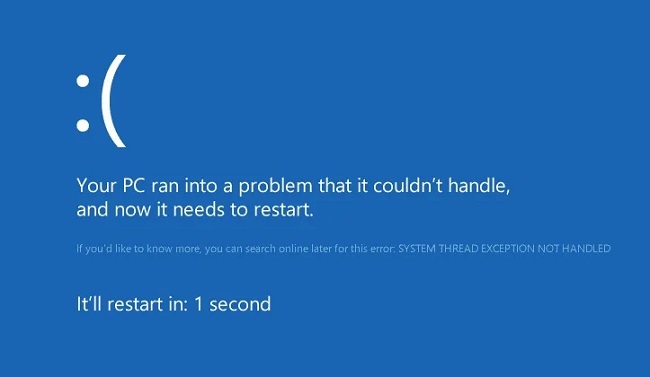
Causes of ‘System Thread Exception Not Handled’
Typically, the ‘System Thread Exception Not Handled’ error occurs due to faulty or incompatible drivers. It could also result from software conflicts, corrupted system files, or even hardware issues.
Solutions to Fix ‘System Thread Exception Not Handled’
Here are some of the solutions to fix this error:
Solution 1: Enter Safe Mode and Uninstall Faulty Drivers
In many cases, uninstalling the problematic drivers can fix the issue.
Step 1: Restart your computer and continuously press ‘F8’ to access ‘Advanced Boot Options’.
Step 2: Select ‘Safe Mode’ and press ‘Enter’.
Step 3: Once in Safe Mode, right-click on ‘Start’, select ‘Device Manager’.
Step 4: Look for any device with a yellow exclamation mark, right-click it and choose ‘Uninstall’.
Step 5: Restart your PC and check if the error persists.
Solution 2: Update Your Drivers
Updating your drivers can also resolve this error.
Step 1: In ‘Device Manager’, right-click on the device whose driver you wish to update.
Step 2: Choose ‘Update Driver Software…’.
Step 3: Select ‘Search automatically for updated driver software’.
Step 4: Follow the instructions to update the driver.
Solution 3: Run System File Checker
The System File Checker can scan and repair corrupted system files.
Step 1: Type ‘Command Prompt’ in the Windows search bar, right-click it and choose ‘Run as administrator’.
Step 2: In Command Prompt, type ‘sfc /scannow’ and hit Enter.
Step 3: Let the process complete and then restart your computer.
Solution 4: Check for Windows Updates
Sometimes, the error may be due to running an outdated version of Windows.
Step 1: Go to ‘Settings > Update & Security > Windows Update’.
Step 2: Click on ‘Check for updates’ and install any available updates.
Conclusion
The ‘System Thread Exception Not Handled’ error can be quite disruptive, but with these step-by-step solutions, you should be able to resolve the issue.
Remember to maintain your system’s health by regularly updating your drivers and system files. The digital world is constantly evolving, and keeping your system updated ensures smooth and secure operations.
Frequently Asked Questions
Here are some of the most frequently asked questions to this topic:
What does ‘System Thread Exception Not Handled’ mean?
It means that a system thread generated an exception error that the error handler did not catch. It’s typically due to faulty or incompatible drivers.
Can updating my drivers fix the ‘System Thread Exception Not Handled’ error?
Yes, often this error is caused by outdated or corrupt drivers. Updating your drivers can resolve this issue.
What is the System File Checker and how can it help?
The System File Checker is a utility in Windows that allows users to scan for corruptions in Windows system files and restore corrupted files. It can help resolve the error if it’s due to corrupted system files.


