Are you a gamer who’s currently experiencing the “Steam game stuck running” issue? Don’t worry; you’re not alone.
This is a common problem where Steam insists a game is running, even after you’ve closed it, preventing you from re-launching it.
Let’s dive into understanding the causes and the most effective solutions for this pesky issue.
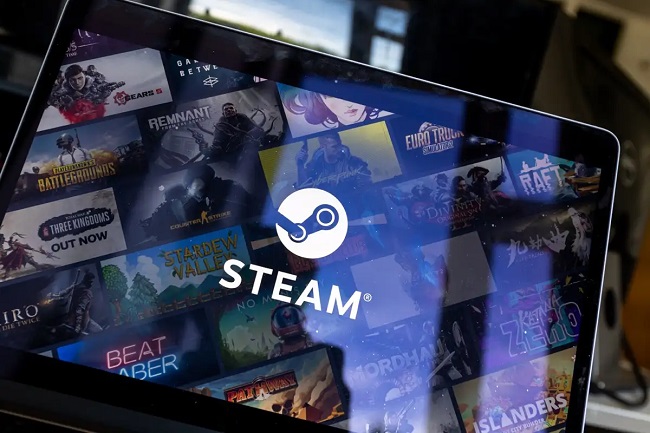
Causes of Steam Game Stuck Running Error
The “Steam game stuck running” problem arises due to various reasons:
Incomplete game exit: The game might not have closed properly and continues to run in the background.
Overload of Steam processes: Steam might be running multiple processes simultaneously, causing a system overload.
Steam client glitches: Occasionally, the Steam client might encounter errors or bugs that cause it to misread the status of a game.
Solutions to Fix Steam Game Stuck Running Error
Now, let’s navigate the terrain of resolving this issue, step by step.
Solution 1: Force Quit the Game Process
The simplest solution is to end the process from the Task Manager:
Step 1: Press “Ctrl+Shift+Esc” to open Task Manager.
Step 2: Find your game process, right-click it, and select “End Task”.
Step 3: Try relaunching the game through Steam.
Solution 2: Log Out and In Steam Client
Logging out and back into the Steam client can refresh the system:
Step 1: Click on “Steam” in the upper left corner and select “Change User”.
Step 2: Click “Logout”, then log back in and try launching your game.
Solution 3: Restart Your Computer
A simple system reboot can sometimes do the trick:
Step 1: Save all your work and close any open applications.
Step 2: Restart your computer and try relaunching the game.
Solution 4: Update Steam
An outdated Steam client can cause various issues:
Step 1: Open Steam and click on “Steam” in the upper left corner.
Step 2: Select “Check for Steam Client Updates”.
Step 3: If available, update Steam and relaunch your game.
Solution 5: Reinstall Steam Client
If all else fails, reinstalling the Steam client might be the last resort:
Step 1: Go to the Control Panel on your PC.
Step 2: Click on “Uninstall a program” under Programs.
Step 3: Find and select Steam from the list of installed programs.
Step 4: Click on the Uninstall button and follow the prompts.
Step 5: After uninstallation, restart your computer.
Step 6: Download the latest version of Steam from the official website and install it.
Step 7: Relaunch your game.
Remember to backup your games before uninstalling Steam to avoid losing them.
Solution 6: Check for Game Updates or Reinstall the Game
Sometimes the issue could be with the specific game:
Step 1: Open your Steam client and go to Library.
Step 2: Right-click on the problematic game and select Properties.
Step 3: Go to the Local files tab and click on “Verify integrity of game files”.
Step 4: Steam will check for game updates and download any missing or corrupted files.
Step 5: If this does not solve the problem, consider uninstalling and reinstalling the game.
Conclusion
The “Steam game stuck running” issue can be frustrating for dedicated gamers, but these solutions often resolve the problem. By following these methods, you can return to your gaming world without major hiccups. Happy gaming!


