Exodus, a widely used Kodi add-on, is a fan-favorite for streaming video content globally. However, like any software, it’s not exempt from occasional glitches, and one such annoyance users often encounter is the ‘Search Not Working on Exodus’ error.
This guide will provide a detailed explanation of the problem and deliver easy-to-follow solutions.
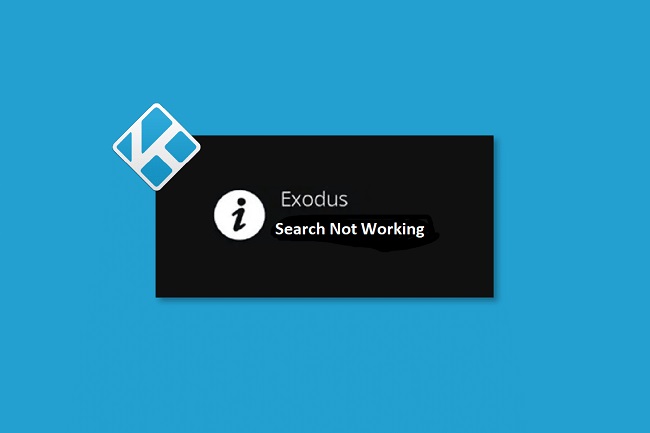
What is ‘Search Not Working on Exodus’ Issue
The error “Search Not Working on Exodus” refers to an issue experienced by users of the Exodus add-on for the Kodi media player.
This problem prevents users from searching for video content within the add-on, impeding its main functionality and hindering the overall user experience.
Exodus is a third-party Kodi add-on that allows users to stream video content, such as movies and TV shows, over the internet. It does this by scraping various online sources for video links and presents them to the user within the Kodi interface.
Causes of ‘Search Not Working on Exodus’ Issue
Understanding the causes behind the ‘Search Not Working on Exodus’ error is key to effectively resolving the issue. Here are some common reasons:
Outdated Exodus Version: Like any application, Exodus often updates its software to improve performance and eliminate bugs. If you’re using an old version, it could be causing this issue.
Broken Links: Sometimes, the error can arise due to broken or expired streaming links.
Kodi Cache Issues: An overloaded Kodi cache can lead to several issues, including search problems.
Solutions to Fix ‘Search Not Working on Exodus’ Issue
To fix the ‘Search Not Working on Exodus’ issue, follow these comprehensive solutions:
Solution 1: Update Exodus
Ensure you’re using the latest Exodus version. Here’s how:
Step 1: Launch Kodi and click on ‘Add-ons’.
Step 2: Go to ‘My add-ons’ and click on ‘Video add-ons’.
Step 3: Find Exodus and check if there’s an update available. If there is, click on ‘Update’ and follow the prompts.
Solution 2: Clear Cache
A full cache might be causing the issue. Clear it with these steps:
Step 1: From Kodi home screen, click on ‘Add-ons’.
Step 2: Go to ‘Program add-ons’ and select ‘Exodus’.
Step 3: In Exodus, click on ‘Tools’, then ‘Clear Providers’ and ‘Clear Cache’.
Step 4: Confirm the action.
Solution 3: Reinstall Exodus
If the issue persists, reinstall Exodus:
Step 1: From Kodi home screen, go to ‘Add-ons’, then ‘My Add-ons’.
Step 2: Find Exodus, right-click and select ‘Uninstall’.
Step 3: Follow the prompts to uninstall.
Step 4: Once done, reinstall Exodus from a reliable repository.
Conclusion
The ‘Search Not Working on Exodus’ issue can be annoying, but with this guide, you should be able to fix it quickly and return to your seamless streaming experience.
Remember, keep your Exodus add-on and Kodi application updated to avoid such problems. Happy streaming!
Frequently Asked Questions
Here are some of the Frequently asked questions to this error:
1. Why is the search not working on my Exodus add-on?
The issue could be due to outdated Exodus software, broken links, or Kodi cache issues.
2. How do I update Exodus?
To update Exodus, launch Kodi, click on ‘Add-ons’, go to ‘My add-ons’, select ‘Video add-ons’, find Exodus and click on ‘Update’.
3. Can reinstalling Exodus fix the search problem?
Yes, if other solutions fail, reinstalling Exodus can resolve the issue. Uninstall Exodus from ‘Add-ons’ and reinstall it from a reliable repository.
4. How do I clear the cache in Exodus?
In Exodus, go to ‘Tools’, then select ‘Clear Providers’ and ‘Clear Cache’. Confirm your action to clear the cache.
5. Why should I keep Exodus updated?
Keeping Exodus updated ensures optimal performance, eliminates bugs, and helps avoid issues like the search not working.
Remember, if you continue to experience issues, it may be worth reaching out to Kodi or Exodus support forums for additional assistance.


