As the world of online gaming continually expands, Roblox has emerged as a significant player, amassing millions of users worldwide. However, gamers are often plagued by various errors, one of which is the ‘Roblox Error Code 277’.
In this comprehensive guide, we’ll delve into the specifics of this error, what causes it, and how to troubleshoot and fix it, ensuring an uninterrupted gaming experience.
Roblox Error Code 277 is a server disconnection error, causing users to be dropped from the game and preventing them from rejoining.
This error isn’t specific to any particular game within the Roblox platform and can occur unpredictably, much to the dismay of dedicated players.
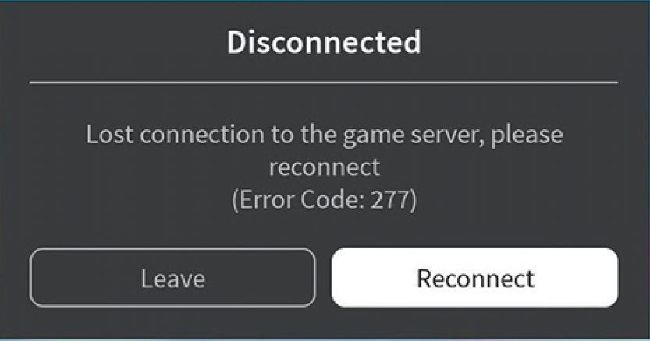
Causes of Roblox Error Code 277
The precise cause of Roblox Error Code 277 remains unclear, as it seems to occur due to multiple reasons. Some possible triggers include:
Outdated Roblox Version: Running an outdated Roblox version can cause several errors, including error code 277.
Poor Internet Connection: An unstable or weak internet connection may result in disconnection from the game server.
Corrupted System Files: If some system files are corrupted or missing, it might lead to this error.
Router/Modem Issues: Sometimes, the fault may lie in your router or modem.
Solutions to Fix Roblox Error Code 277
Here are step-by-step solutions to troubleshoot and rectify the Roblox Error Code 277:
Solution 1: Update Roblox Here are the step by step instructions to update Roblox
Step 1: Open your preferred web browser and navigate to the official Roblox website.
Step 2: Log in to your account.
Step 3: Click on the ‘Settings’ or ‘Gear’ icon located at the upper-right corner of the page.
Step 4: From the dropdown menu, select ‘Log Out’.
Step 5: Go to the Control Panel on your computer, select ‘Uninstall a Program’ and locate Roblox.
Step 6: Click on Roblox and then click ‘Uninstall’.
Step 7: After uninstalling, return to the Roblox website.
Step 8: Log back into your account and a prompt to download the game will appear.
Step 9: Download and reinstall Roblox.
Step 10: Once installed, try running the game again to check if the issue has been resolved.
Solution 2: Improve Internet Connection Steps to improve your Internet Connection
Step 1: Disconnect your router or modem from the power source.
Step 2: Wait for about a minute and then reconnect it.
Step 3: Allow the device a few minutes to re-establish an Internet connection.
Step 4: Connect your device to the internet and run Roblox again.
Solution 3: Use Roblox Repair Tool Steps to use Roblox Repair Tool
Step 1: Download the Roblox repair tool from the official Roblox site.
Step 2: Once downloaded, click on the setup file and follow the on-screen instructions to install it.
Step 3: After installing, run the repair tool and it will automatically detect and fix the error.
Solution 4: Reinstall Roblox Here are the step by step instructions to reinstall Roblox
Step 1: Press the Windows Key + R to open the Run dialog box.
Step 2: Type ‘appwiz.cpl’ in the box and press enter to open ‘Programs and Features’ in Control Panel.
Step 3: Locate Roblox Player, click on it and then click ‘Uninstall’.
Step 4: Follow the on-screen instructions to uninstall the program.
Step 5: Once uninstalled, restart your computer.
Step 6: After restarting, navigate to the official Roblox website.
Step 7: Download and install the latest version of Roblox.
Step 8: Run Roblox and check if the error persists.
Conclusion
Error code 277 can be frustrating for avid Roblox players. However, the above solutions should help mitigate the problem.
Always ensure you’re using the most recent version of Roblox and maintain a stable internet connection for an optimal gaming experience.


