In the digital era, being able to cut, copy, and paste data efficiently is a basic necessity for most computer users. However, sometimes you may encounter an error message saying, “Retrieving Data. Wait a Few Seconds And Try To Cut or Copy Again.”
This error can be particularly frustrating, especially if you’re working on a crucial project or tight deadline. This comprehensive guide explores the various causes behind this issue and provides detailed, step-by-step solutions to rectify it.
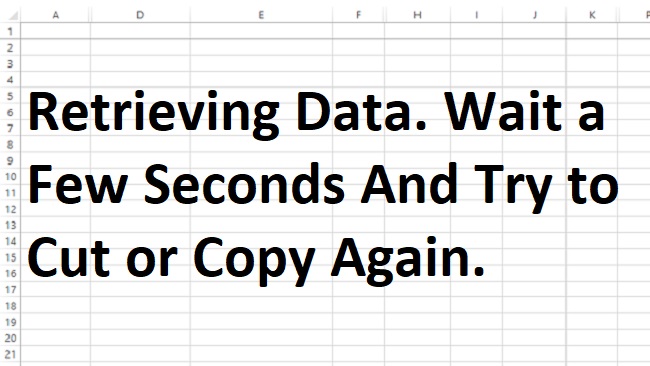
Causes of the Retrieving Data Wait a few seconds and try to cut or copy again Error:
These are some common causes to this error:
System Overload: When your computer’s processor or RAM is over-utilized, it could fail to perform basic operations like cut or copy. This might be due to multiple heavy applications running concurrently, or a single application consuming excessive resources.
Software Bugs or Glitches: Software developers do their best to eliminate bugs, but they can occasionally slip through the cracks. These glitches can cause unexpected behavior, including the error in question.
Slow or Unstable Network: If you’re trying to manipulate data stored on a network location (such as a shared drive or cloud-based platform), a slow or unstable internet connection can prevent successful data retrieval, causing the error to appear.
Solutions to Fix the Retrieving Data. Wait a Few Seconds and Try to Cut or Copy Again Error
Here are the solutions to fix this error:
Solution 1: Restarting the Application or Computer
A reboot can often resolve temporary software issues. Here’s how to do it:
Step 1: Save your work and close the application where the error occurred.
Step 2: Reopen the application and try the cut or copy operation again.
Step 3: If the error persists, perform a system reboot. Click on Start, select the Power icon, and choose Restart.
Solution 2: Freeing Up System Resources
If the problem stems from system overload, the following steps can help lighten the load:
Step 1: Close all non-essential applications currently running on your computer.
Step 2: Open the Task Manager by pressing ‘Ctrl + Shift + Esc’. Here, you can view the applications and processes that are consuming the most resources.
Step 3: If you find any high-resource-consuming processes that aren’t critical to your current task, right-click and choose ‘End Task’.
Step 4: Try the cut or copy operation again.
Solution 3: Checking Network Connection
For network-related issues, improving your connection can help:
Step 1: Use online speed test tools like Speedtest by Ookla to measure your network speed.
Step 2: If using Wi-Fi, try relocating closer to your router to get a stronger signal.
Step 3: For a more stable connection, consider using a wired Ethernet connection if possible.
Solution 4: Updating Your Software
Keeping your software up-to-date can prevent many errors:
Step 1: Ensure the software where the error is occurring is up-to-date. Check the software’s official website or use its built-in update mechanism, if available.
Step 2: Also, ensure your operating system is updated, as OS updates often include general bug fixes and improvements.
Conclusion
Although the ‘Retrieving data. Wait a few seconds and try to cut or copy again’ error can initially seem daunting, understanding its causes and solutions can empower you to fix the problem efficiently.
With these insights and a calm, systematic approach, you can overcome this obstacle and resume your digital activities without unnecessary interruptions.


