Android users can agree – encountering the ‘Process Com Android SystemUI has stopped’ error is no less than a speed bump on your smartphone journey. But there’s no need for despair.
In this in-depth article, we will guide you through the causes of this problem, and more importantly, provide step-by-step solutions to send this error back to the depths from whence it came.
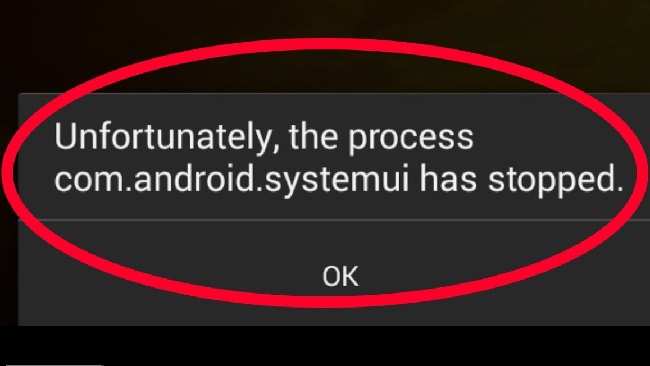
Causes of ‘Process Com Android SystemUI Has Stopped’
Understanding the roots of the ‘Process Com Android SystemUI has stopped’ error paves the way for effective troubleshooting. The following factors are the most common culprits:
Software Update: Sometimes, system updates can bring along unexpected bugs. The SystemUI error could occur due to conflicts in a recent Android update.
System Modification: Custom ROMs or tweaks to the system settings can occasionally lead to this error.
Cache Problems: Cache accumulation in the system UI can also trigger this error message.
App Incompatibility: Certain apps might not be compatible with your device’s software version, thereby leading to this issue.
Solutions to Fix ‘Process Com Android SystemUI Has Stopped’
Here are some step-by-step solutions to resolve the ‘Process Com Android SystemUI has stopped’ error:
Solution 1: Clear SystemUI Cache
Step 1: Go to your device ‘Settings’.
Step 2: Tap on ‘Apps’ or ‘Application Manager’.
Step 3: Tap on the three-dot menu on the top-right corner and select ‘Show System Apps’.
Step 4: Find and tap on ‘System UI’.
Step 5: Tap on ‘Storage’ then ‘Clear Cache’ and ‘Clear Data’.
Step 6: Restart your device and check if the error has been resolved.
Solution 2: Perform a Soft Reset
Step 1: Press and hold the ‘Power’ button on your device.
Step 2: Tap on ‘Restart’.
Step 3: Check if the error still persists after the device restarts.
Solution 3: Boot in Safe Mode
Step 1: Press and hold the ‘Power’ button until the power menu appears.
Step 2: Long press the ‘Power off’ option until you see the ‘Reboot to safe mode’ option.
Step 3: Tap ‘OK’.
Step 4: If the error doesn’t appear in safe mode, an app may be causing the issue.
Solution 4: Factory Reset
Step 1: Back up your data as this will erase everything on your device.
Step 2: Go to ‘Settings’, then ‘System’, then ‘Reset’.
Step 3: Tap on ‘Erase all data (factory reset)’, then ‘Erase all data’.
Step 4: After the process completes, set up your device again and check if the error persists.
Conclusion
The ‘Process Com Android SystemUI has stopped’ error, while troublesome, doesn’t spell the end for your Android device. By understanding its causes and following our detailed solutions, you can conquer this tech hurdle.
Remember, if the issue persists despite your efforts, contacting the device manufacturer or a professional technician may be necessary. Keep exploring, and let your Android journey be a smooth one!
Frequently Asked Questions
Here are some of the frequently asked questions to this topic:
What does the ‘Process Com Android SystemUI has stopped’ error mean?
This error means that a critical part of the Android operating system, responsible for the user interface, has crashed.
Can I fix the ‘Process Com Android SystemUI has stopped’ error on my own?
Yes, most Android users can fix this error independently by following the detailed steps outlined in this article.
What should I do if the error persists even after trying all the suggested solutions?
If the error continues, you might want to reach out to your device manufacturer’s customer support for more tailored assistance.
Does performing a factory reset guarantee to fix the error?
A factory reset will most likely fix the error since it removes all data and brings your device back to its original settings. However, ensure to back up your data before initiating the process.
What are the primary causes of the ‘Process Com Android SystemUI has stopped’ error?
The main causes of this error are software updates, system modifications, cache problems, and app incompatibilities.
Can an app cause the ‘Process Com Android SystemUI has stopped’ error?
Yes, sometimes incompatible apps or those with faulty updates can cause the error. Running your device in safe mode can help identify if an app is causing the issue.


