Graphics processing units (GPUs) are critical components of modern computing, and Nvidia is at the forefront of providing these vital elements.
Owever, installing or updating Nvidia drivers can sometimes be hindered by the “Nvidia Installer Cannot Continue” error.
This comprehensive guide aims to help you understand the causes of this issue and provides step-by-step solutions to resolve it.
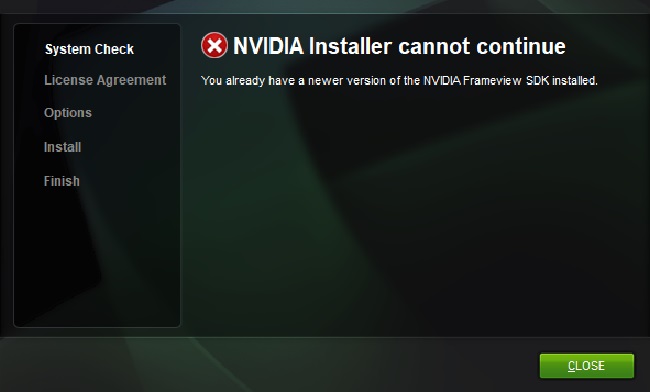
What is Nvidia Installer Cannot Continue’ Error
The ‘Nvidia Installer Cannot Continue’ error is a common issue that users might encounter when trying to install or update Nvidia graphics card drivers on their computers.
This error message essentially means that the Nvidia Installer has run into a problem that prevents it from successfully installing or updating the graphics driver.
Several issues could trigger this error, including incompatible drivers, an outdated system BIOS, corrupted installation files, or interference from antivirus software or other system applications.
The error prevents users from taking full advantage of their Nvidia GPUs until it’s resolved, hindering activities like gaming or graphic-intensive tasks.
Causes of Error Nvidia Installer Cannot Continue
The ‘Nvidia Installer Cannot Continue’ error generally occurs when you’re trying to install or update your Nvidia drivers. Common causes include:
Incompatible Drivers: If the driver you’re trying to install isn’t compatible with your GPU or operating system, you may encounter this error.
Outdated System BIOS: An outdated system BIOS might not support the latest drivers, leading to the error.
Corrupted Files: Corrupted driver files or remnants from previous installations can disrupt the installation process.
Software Conflicts: In some cases, other software or antivirus programs on your computer may interfere with the Nvidia driver installer.
Solutions to Fix Nvidia Installer Cannot Continue
Listed below are some effective solutions to counteract the ‘Nvidia Installer Cannot Continue’ error:
Solution 1: Check Driver Compatibility
Ensure that the driver you’re trying to install is compatible with your GPU and operating system. Visit the Nvidia Driver Download page, input your GPU model and operating system, and download the recommended driver.
Solution 2: Update System BIOS
Updating your system BIOS can sometimes fix this error. However, this process can be complex and carries a risk of system damage if not done correctly. It’s best to consult with a professional or follow your motherboard manufacturer’s instructions carefully.
Solution 3: Clean Installation
Performing a clean installation of Nvidia drivers can resolve issues caused by corrupted files.
Step 1: Download the latest driver from Nvidia’s official website.
Step 2: Run the installation process, select ‘Custom Installation,’ and then tick the ‘Perform a clean installation’ box.
Step 3: Follow the prompts to complete the installation.
Solution 4: Disable Antivirus Software Temporarily
In some instances, your antivirus program might interfere with the Nvidia driver installation. Try disabling the antivirus software temporarily and then run the installer again.
Solution 5: Manual Driver Installation
As a last resort, you can try to install the drivers manually.
Step 1: Download the latest driver from Nvidia’s website and save the file.
Step 2: Go to the Device Manager, locate your Nvidia graphics card under “Display adapters.”
Step 3: Right-click on the graphics card, select “Update driver.”
Step 4: Choose “Browse my computer for drivers,” then “Let me pick from a list of available drivers on my computer.”
Step 5: Click “Have Disk,” then “Browse.”
Step 6: Navigate to the location where you saved the Nvidia driver, select it, and follow the prompts to install.
Conclusion
While the ‘Nvidia Installer Cannot Continue’ error can be a roadblock, it’s typically solvable with a bit of troubleshooting. The solutions provided in this guide should help you get past the issue and update or install your Nvidia drivers successfully.
Always remember to keep your system and drivers updated to ensure optimal performance and prevent such issues.


