For Minecraft enthusiasts, encountering the “Not Authenticated With Minecraft.Net” error can be quite disheartening.
This article will unravel the mystery behind this error and offer in-depth information on how to effectively troubleshoot it.
We will explore the various causes and guide you through detailed step-by-step solutions to get you back in the game.
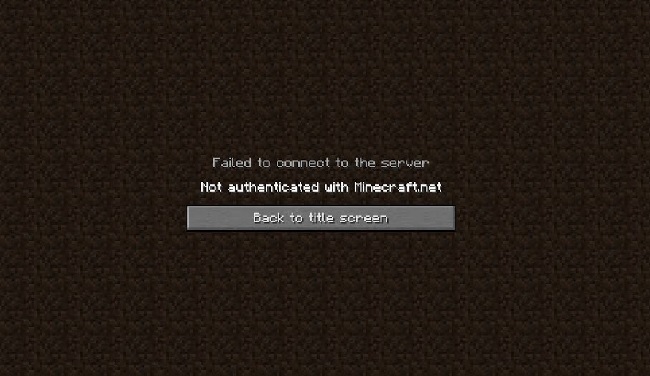
Causes of “Not Authenticated With Minecraft.Net” Error
Understanding the causes behind the “Not Authenticated With Minecraft.Net” error is essential in diagnosing and fixing the issue. Here are the most common causes:
Outdated Game Version: Using an outdated version of Minecraft can cause compatibility issues with the servers.
Invalid Session: Sometimes the game may not properly log in to the server, causing an authentication error.
Network Issues: Internet connectivity problems can hinder communication between your computer and Minecraft servers.
Server Maintenance: Minecraft servers might be down for maintenance or facing technical issues.
Firewall/Antivirus Block: Security software on your PC could be blocking Minecraft’s access to the internet.
Solutions to Fix Not Authenticated With Minecraft.Net Error
Here are the solutions to fix “Not Authenticated With Minecraft.Net” Error:
Solution 1: Update Minecraft
Ensure that you are running the latest version of Minecraft as outdated versions might not be compatible with the servers.
Step 1: Open the Minecraft Launcher.
Step 2: Go to “Options”.
Step 3: Click on “Force update!”.
Step 4: Wait for the game to update and then try logging in again.
Solution 2: Relog into Minecraft
Invalid sessions can be resolved by simply logging out and logging back into your account.
Step 1: Close Minecraft.
Step 2: Open the Minecraft Launcher.
Step 3: Click on your username at the top-right corner and select “Log Out”.
Enter your Minecraft credentials and log back in.
Solution 3: Check Internet Connection
A stable internet connection is essential for online gaming. Make sure your internet is working properly.
Step 1: Test your connection by opening a browser and visiting a website.
Step 2: If the internet is not working, restart your router/modem.
Step 3: Disable VPN if you are using one.
Solution 4: Check Minecraft Server Status
If Minecraft servers are down, you will not be able to authenticate.
Step 1: Visit the Minecraft server status webpage (https://help.minecraft.net/hc/en-us/articles/360032842051-Checking-Minecraft-Server-Status).
Step 2: If the servers are down, wait until they are back up and try again.
Solution 5: Configure Firewall/Antivirus
Sometimes security software can block Minecraft. Configuring them to allow Minecraft through can resolve this issue.
- Open your security software.
- Look for a section called “Firewall” or “Protection”.
- Find a list of applications and make sure Minecraft and Java are allowed to access the internet.
Solution 6: Reinstall Minecraft
As a last resort, you can try reinstalling Minecraft.
Step 1: Open the “Control Panel” on your computer.
Step 2: Go to “Programs and Features”.
Step 3: Find Minecraft, right-click it, and select “Uninstall”.
Step 4: Once uninstalled, download the latest version from the official website and install it.
Conclusion
The “Not Authenticated With Minecraft.Net” error can be frustrating, but understanding its causes and implementing the solutions outlined in this guide will help resolve it effectively.
From updating your game and re-logging to configuring your security software, these step-by-step solutions are designed to tackle the issue head-on.
So, the next time you face this error, you’ll know exactly what to do to get back to crafting and exploring in Minecraft.


