The “N with squiggle” or “N with tilde” is a special character used in various languages to denote a different pronunciation or accent. If you need to type this character but aren’t sure how, you’re in the right place.
In this comprehensive guide, we’ll explore different methods to type the N with a tilde on top, providing step-by-step instructions for each method. Get ready to add this distinctive character to your writing effortlessly.
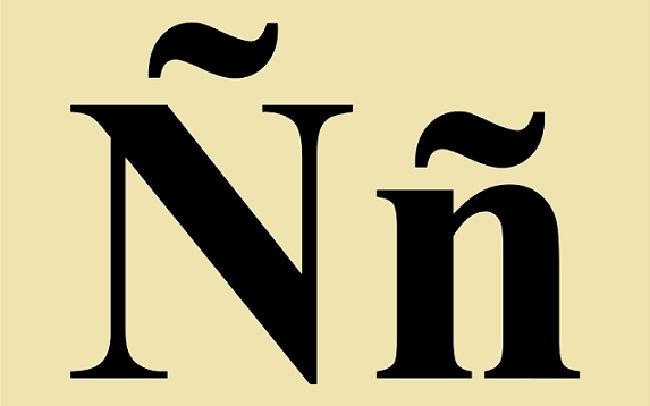
How to Type N with Squiggle
There are several methods you can use to type the N with a tilde on top, depending on your operating system and available tools. Let’s explore them:
Method 1: Using Keyboard Shortcuts
Step 1: Ensure Num Lock is on (for laptops, use the Fn key plus the Num Lock key).
Step 2: Hold down the Alt key.
Step 3: While holding Alt, enter the number sequence 0241 using the numeric keypad on the right side of your keyboard.
Step 4: Release the Alt key, and the N with a tilde (ñ) should appear.
Method 2: Using Character Map (Windows)
Step 1: Open the Start menu and search for “Character Map.” Open the Character Map app.
Step 2: In the search bar of the Character Map, type “n” to filter the character list.
Step 3: Look for the “Latin Small Letter N with Tilde” character (ñ). Click on it to select it.
Step 4: Click the “Select” button, followed by the “Copy” button.
Step 5: Open your desired application (e.g., Word, Notepad), place the cursor where you want to insert the character, and press Ctrl + V to paste the copied character (ñ).
Method 3: Using Special Characters Panel (Mac)
Step 1: Click on the Apple menu and select “System Preferences.”
Step 2: In the System Preferences window, click on “Keyboard” and then the “Input Sources” tab.
Step 3: Enable the “Show input menu in menu bar” option.
Step 4: Open the application where you want to type the N with a tilde.
Step 5: Click on the input menu icon in the menu bar (usually located near the battery or Wi-Fi icon) and select “Show Emoji & Symbols.”
Step 6: In the Symbols window, type “n” in the search bar and select the “ñ” character.
Step 7: Click on the “Insert” button to insert the character into your document.
Conclusion
Now that you’ve learned multiple methods to type the N with a tilde on top (ñ), you can confidently add this character to your writing.
Whether you’re using keyboard shortcuts, the Character Map (Windows), or the Special Characters Panel (Mac), the N with squiggle will be at your fingertips. Enhance your language skills and embrace the versatility of this special character.
With these step-by-step instructions, you’re ready to incorporate the N with Squiggle into your documents with ease. Happy typing!
Frequently Asked Questions
Here are some frequently asked questions (FAQs) about typing the N with a tilde:
Q1: What languages use the N with a tilde?
The N with a tilde (ñ) is primarily used in Spanish and other languages, such as Tagalog, Guarani, and Galician, to represent a unique sound or pronunciation.
Q2: Can I type the N with a tilde on a mobile device?
Yes, you can typically type the N with a tilde on mobile devices by holding down the N key until a pop-up menu appears with accented variations of the letter. Select the appropriate option to insert the N with a tilde.
Q3: Is there a way to type the N with a tilde using ASCII codes?
No, ASCII codes do not include the N with a tilde. However, you can use Unicode or extended character sets to type the N with a tilde using the methods mentioned in this guide.
Q4: Are there any other keyboard shortcuts to type the N with a tilde?
The Alt key method (Alt + 0241) mentioned in this guide is the most common keyboard shortcut to type the N with a tilde on Windows.
However, some keyboard layouts or software configurations might have additional or different shortcuts, so it’s worth exploring your specific settings.
Q5: Can I change the keyboard layout to type the N with a tilde more easily?
Yes, if you frequently need to type the N with a tilde, you can consider changing your keyboard layout to one that includes the N with a tilde as a dedicated key or an easily accessible combination.
Look for keyboard layouts specific to the languages that use this character, such as the Spanish or Latin American keyboard layouts.
Q6: Does the method to type the N with a tilde vary between operating systems?
Yes, the methods to type the N with a tilde can vary depending on the operating system. The methods provided in this guide are specific to Windows and Mac systems, but other operating systems may have their own unique methods or variations.
It’s recommended to refer to the documentation or support resources specific to your operating system for accurate instructions.


