Encountering the Minecraft Exit Code 1 error can be frustrating, as it prevents the game from launching and disrupts the gameplay experience.
In this guide, we will delve into the causes of this error and provide step-by-step solutions to fix it.
By following the troubleshooting methods outlined in this article, you can overcome the Minecraft Exit Code 1 error and get back to enjoying your favorite game.
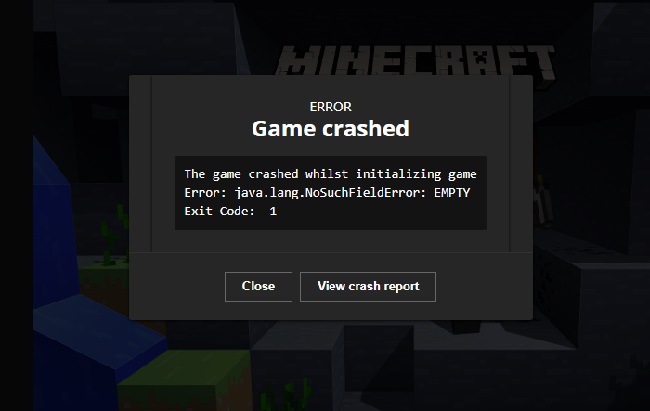
What is Minecraft?
Minecraft is a popular sandbox game that allows players to explore, build, and interact within a virtual world. However, players often encounter various errors that can hinder their gaming experience.
One common error is the Minecraft Exit Code 1, which occurs when the game fails to launch and returns an exit code of 1.
Causes of Minecraft Exit Code 1
Several factors can contribute to the Minecraft Exit Code 1 error, including:
- Outdated or Incompatible Java Version
- Missing or Corrupted Game Files
- Conflicting Mods or Resource Packs
- Insufficient System Resources
Solutions to Fix Minecraft Exit Code 1
To fix the Minecraft Exit Code 1 error, follow these step-by-step troubleshooting methods:
Solution 1: Update Java
Step 1: Visit the official Java website (java.com) and download the latest version of Java for your operating system.
Step 2: Install the updated version of Java on your computer.
Step 3: Restart your computer to ensure the changes take effect.
Solution 2: Verify Game Files
Step 1: Open the Minecraft Launcher.
Step 2: Go to the “Installations” tab.
Step 3: Select the profile experiencing the error.
Step 4: Click on “More Options” and then choose “Verify.”
Step 5: The launcher will verify the integrity of the game files and fix any corrupted files automatically.
Solution 3: Remove Conflicting Mods or Resource Packs
Step 1: Navigate to the Minecraft installation directory on your computer.
Step 2: Locate the “mods” and “resourcepacks” folders.
Step 3: Temporarily remove any mods or resource packs by moving them to a different location.
Step 4: Launch Minecraft and check if the error still occurs.
Step 5: Gradually add back the mods or resource packs one by one to identify the conflicting component causing the error.
Solution 4: Allocate Sufficient Memory
Step 1: Open the Minecraft Launcher.
Step 2: Go to the “Installations” tab.
Step 3: Select the profile experiencing the error.
Step 4: Click on “More Options” and then locate the “JVM Arguments” field.
Step 5: Modify the argument that sets the memory allocation (-Xmx) to increase the allocated memory.
Step 6: Ensure that the allocated memory does not exceed the available resources on your system.
Step 7: Save the changes and launch Minecraft to see if the error is resolved.
Solution 5: Check System Requirements
Step 1: Review the minimum system requirements for Minecraft.
Step 2: Ensure that your computer meets these requirements, including sufficient RAM, CPU power, and graphics capabilities.
Step 3: Upgrade your hardware if necessary to meet the minimum requirements.
Solution 6: Reinstall Minecraft
Step 1: Uninstall Minecraft from your computer through the control panel or settings.
Step 2: Remove all associated files and folders related to Minecraft.
Step 3: Visit the official Minecraft website (minecraft.net) and download the latest version of the game.
Step 4: Install Minecraft again and launch the game to see if the error persists.
Conclusion
The Minecraft Exit Code 1 error can disrupt your gaming experience, but by following the step-by-step solutions mentioned in this guide, you can resolve the issue effectively.
Update Java, verify game files, remove conflicting mods or resource packs, allocate sufficient memory, check system requirements, and consider reinstalling Minecraft if needed.
With these solutions, you can overcome the Minecraft Exit Code 1 error and enjoy uninterrupted gameplay.


