Game Pigeon has become a popular iMessage extension, enabling iOS users to engage in friendly competitions within their messages.
However, as with any application, users may occasionally encounter issues with Game Pigeon not working properly.
This comprehensive guide will explore the reasons behind this issue and provide step-by-step solutions to rectify it.
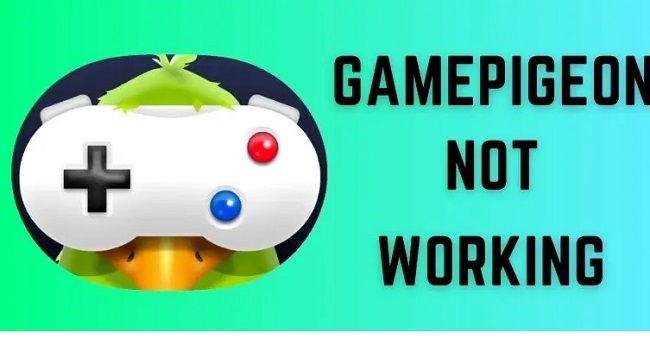
Game Pigeon Not Working Issue
The “Game Pigeon not working” issue generally involves the app failing to load games, crashing unexpectedly, or having trouble sending game invites.
Users may also experience difficulties in accessing certain games. These problems can stem from a variety of causes, which we will delve into in the next section.
Causes of Game Pigeon Not Working
There are several reasons why Game Pigeon might not work correctly on your iOS device:
Outdated iOS or Game Pigeon Version: An outdated iOS system or Game Pigeon app could cause compatibility issues.
Network Connection Problems: A slow or inconsistent internet connection might hinder the app’s functioning.
System Glitches: Sometimes, minor system errors or glitches can disrupt the app.
How to Fix Game Pigeon Not Working
Follow these solutions carefully to fix Game Pigeon Not Working issue:
1. Check Your Internet Connection
An unstable internet connection can cause Game Pigeon to malfunction.
Step 1: Make sure your device is connected to Wi-Fi or mobile data.
Step 2: Try opening a website or another app to check the internet’s functionality.
Step 3: If the connection is slow or unstable, reset your router or switch to a different network.
2. Update Your iOS Device and Game Pigeon
Keeping your device and app up to date ensures optimal performance.
Step 1: Go to ‘Settings’ -> ‘General’ -> ‘Software Update’ and install any available updates.
Step 2: Open the App Store, find Game Pigeon, and click ‘Update’ if available.
3. Restart Your iOS Device
Restarting can fix minor system glitches that might be causing the problem.
Step 1: Hold the power button until the slider appears on the screen.
Step 2: Drag the slider to turn off your device.
Step 3: After a minute, turn your device back on.
4. Reinstall Game Pigeon
Reinstalling Game Pigeon can fix any app-specific issues.
Step 1: Open iMessage, click on the App Store icon, and navigate to Game Pigeon.
Step 2: Swipe left on Game Pigeon and tap ‘Delete’.
Step 3: Visit the App Store, search for Game Pigeon, and reinstall it.
Conclusion
While it’s frustrating when Game Pigeon doesn’t work correctly, most issues can be resolved with the simple troubleshooting steps outlined above.
With these solutions in hand, you can quickly rectify any issues and get back to enjoying friendly gaming competitions on your iOS device. If the problem persists, consider reaching out to Apple Support for further assistance.


