In the realm of technology, especially in the vibrant ecosystem of Android, encountering errors such as DF-DFERH-01 can be a daunting experience.
This issue, commonly associated with the Google Play Store, often hinders the seamless download and update of applications.
However, with a deeper understanding of the DF-DFERH-01 error, you can efficiently address this problem and enjoy an uninterrupted digital experience.
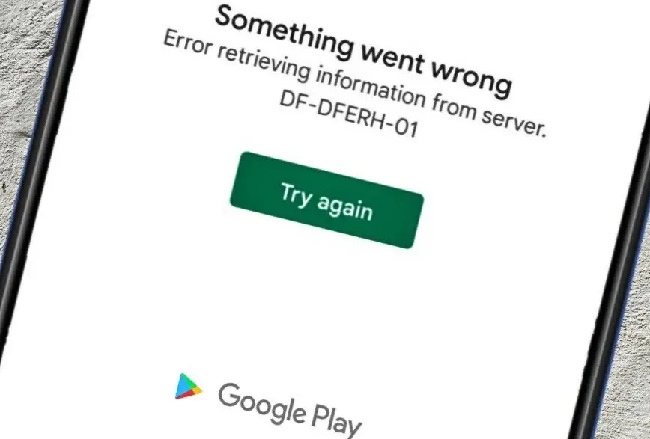
A Closer Look at the DF-DFERH-01 Error
The DF-DFERH-01 error usually appears when Android users try to access the Google Play Store for downloading or updating apps. The error can pop up unexpectedly, leading to user frustration.
The primary culprits behind this issue are data and cache conflicts within the Play Store, but other factors, such as account-related problems or network connectivity issues, can also trigger this error.
Root Causes of the DF-DFERH-01 Error
Unraveling the causes behind the DF-DFERH-01 error is the first step in its resolution. The underlying reason primarily stems from inconsistencies in the Google Play Store’s data and cache.
In simpler terms, if the stored data or cache in the Play Store gets corrupted or encounters issues, it results in the DF-DFERH-01 error. Aside from that, account-related issues can also trigger this error.
For instance, if there’s a problem with the Google account synced with the Play Store, it could lead to the DF-DFERH-01 error. Finally, an unstable internet connection is another common cause.
If your device struggles to maintain a stable connection to the Google servers, the Play Store may produce the DF-DFERH-01 error.
In-Depth Solutions to Fix the DF-DFERH-01 Error
Armed with a better understanding of the causes, let’s navigate through the step-by-step solutions to resolve the DF-DFERH-01 error.
Solution 1. Clear Google Play Store Cache and Data
Clearing the Google Play Store’s cache and data can resolve potential inconsistencies causing the error.
Step 1: Open the “Settings” menu on your Android device.
Step 2: Tap on “Applications” or “Apps”.
Step 3: Scroll down until you find “Google Play Store”, then tap on it.
Step 4: Tap on “Storage”, leading you to the options to “Clear Cache” and “Clear Data”. Tap both these options.
Step 5: Upon completion, re-launch the Google Play Store to check if the problem has been fixed.
Solution 2. Re-add Your Google Account:
Account-related issues can often trigger the DF-DFERH-01 error. Re-adding your Google account can help resolve any discrepancies with your account settings.
Step 1: Navigate to “Settings” on your Android device.
Step 2: Tap “Accounts” or “Accounts and Sync”.
Step 3: Find and tap on the “Google” account used for the Play Store, then tap “Remove Account”.
Step 4: After this, restart your device for the changes to take effect.
Step 5: Once your device restarts, go back to “Settings”, tap “Accounts”, then “Add Account”, and follow the prompts to add your Google account back.
Step 6: Re-access the Play Store to see if this solution rectifies the issue.
Solution 3. Check Your Internet Connection
If your device has a poor or unstable internet connection, it can lead to the DF-DFERH-01 error. Verify your connection stability by switching between Wi-Fi and mobile data.
Conclusion
Errors like the DF-DFERH-01 can momentarily hamper our digital life. However, with a comprehensive understanding of its causes and solutions, you can quickly address this problem.
This detailed guide equips you with the knowledge to counter the DF-DFERH-01 error, ensuring a hassle-free digital journey. And remember, if in doubt, don’t hesitate to seek professional help.


