Docker has revolutionized how we develop, distribute, and run software, but it’s not without its complications. One such challenge that leaves many users perplexed is the “Cannot Connect To The Docker Daemon At Unix Var run Docker Sock” error.
This comprehensive guide is specifically crafted to offer you insights into the causes of this issue and step-by-step solutions to conquer it.
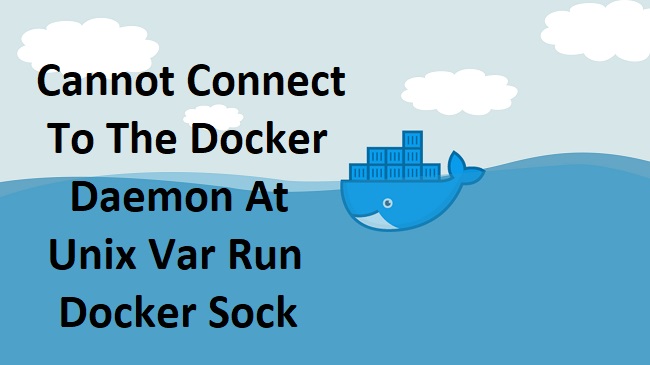
Causes of “Cannot Connect To The Docker Daemon At Unix Var run Docker Sock” Error
The inability to connect to the Docker Daemon could arise due to a variety of reasons. Some of the primary causes include:
User Permissions: The user may not have the required permissions to access Docker Daemon, which is commonly run as root.
Docker Service Status: The Docker service might not be running or responding as expected.
Incorrect Docker Host Environment Variable: If the DOCKER_HOST environment variable is incorrectly set, it could cause this error.
Solution: How to Fix “Cannot Connect To The Docker Daemon At Unix Var run Docker Sock” Error
Fear not, Docker enthusiast! Here are the step-by-step solutions to get you back on track:
Solution 1. Add User to Docker Group
Adding the user to the Docker group can often fix this error.
Step 1: Open a terminal window.
Step 2: Type sudo usermod -aG docker $USER, then press Enter. You’ll need to input your password.
Step 3: Log out and log back in for these changes to take effect, or you can type newgrp docker to avoid a system restart.
Solution 2. Check Docker Service Status
Ensuring that the Docker service is running properly is essential.
Step 1: Open a terminal window.
Step 2: Type sudo systemctl status docker or service docker status and press Enter.
Step 3: If the Docker service is not running, start it using sudo systemctl start docker or service docker start.
Solution 3. Verify Docker Host Environment Variable:
Checking the DOCKER_HOST environment variable can help rectify the issue.
Step 1: Open a terminal window.
Step 2: Type echo $DOCKER_HOST and press Enter.
Step 3: If it’s incorrectly set or pointing to a wrong address, unset it using the command unset DOCKER_HOST.
Conclusion
The “Cannot Connect To The Docker Daemon At Unix Var run Docker Sock” error might initially seem overwhelming, but with a systematic understanding of its causes and detailed steps to rectify it, you’re well on your way to resolving it.
This comprehensive guide is your ally in re-establishing your Docker journey, and ensuring you smoothly sail through your software development process. Happy Docking!
Frequently Asked Questions
Here are some Frequently Asked Questions (FAQs) that might be helpful:
1. Q: What does the ‘Cannot Connect To The Docker Daemon At Unix Var run Docker Sock’ error mean?
A: This error typically means that the Docker client is unable to communicate with the Docker daemon, which could be due to user permission issues, the Docker service not running correctly, or incorrectly set Docker Host environment variables.
2. Q: How can I check if the Docker service is running?
A: You can check the status of the Docker service by opening a terminal window and typing sudo systemctl status docker or service docker status and pressing Enter.
3. Q: I’m not a ‘root’ user. Can I still run Docker commands?
A: Yes, you can run Docker commands as a non-root user by adding your user to the Docker group. Use the command sudo usermod -aG docker $USER in the terminal, and then log out and log back in for the changes to take effect.
4. Q: What is the Docker Host Environment Variable and why is it important?
A: The DOCKER_HOST environment variable sets the URL to the Docker daemon. If it’s incorrectly set or pointing to a wrong address, it can prevent the Docker client from communicating with the daemon, causing errors like “Cannot Connect To The Docker Daemon At Unix Var run Docker Sock”.
5. Q: I’ve followed all the steps, but I’m still experiencing the error. What should I do?
A: If you’ve checked user permissions, Docker service status, and Docker Host environment variable and are still facing the issue, consider reaching out to Docker’s support community or checking their official documentation for further guidance.
There might be other, less common issues at play that need a more detailed investigation.


