Apple ID is an essential part of the Apple ecosystem, granting access to services like iCloud, Apple Music, the App Store, and more. But what if you encounter the dreaded “Apple ID Verification Failed” error?
This comprehensive guide will explain why it happens and offer step-by-step solutions to get you back in sync with Apple’s universe.
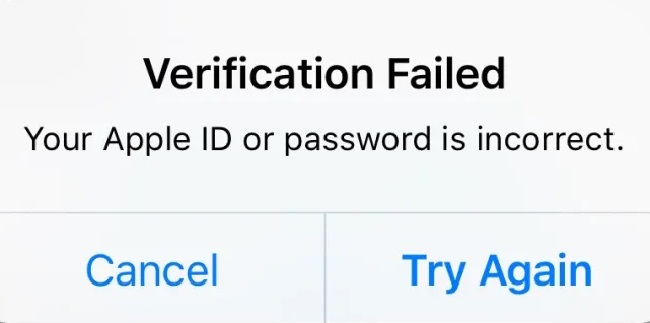
The Issue Apple ID Verification Failed
The “Apple ID Verification Failed” error message typically appears when you’re trying to sign in to your Apple ID, or when you’re attempting to use any of Apple’s services that require Apple ID authentication. It prevents you from accessing vital Apple services, causing significant disruption.
Causes of Apple ID Verification Failed Error
The “Apple ID Verification Failed” error can be due to several reasons:
Network Issues: An unstable or slow internet connection can disrupt the verification process.
Incorrect Apple ID or Password: Inputting wrong login credentials can cause this error.
System Glitches: Sometimes, system errors on your Apple device can trigger this issue.
Apple Server Down: If Apple’s servers are down or overloaded, you may experience this problem.
Solutions to Fix Apple ID Verification Failed Error
Here are the solutions to fix this error:
Solution 1: Check Your Internet Connection
A stable internet connection is crucial for successful Apple ID verification.
Step 1: Ensure you’re connected to a reliable Wi-Fi or cellular network.
Step 2: Test your internet connection by browsing a website or using a different online service.
Step 3: If the connection is slow or unstable, consider resetting your router or switching to a different network.
Solution 2: Confirm Your Apple ID and Password
Your Apple ID and password need to be correct to pass verification.
Step 1: Check your Apple ID and password for any errors.
Step 2: Make sure Caps Lock is not enabled and you’re not confusing characters (like ‘0’ for ‘O’).
Step 3: If you forgot your password, reset it through Apple’s account recovery options.
Solution 3: Restart Your Device
A simple device restart can often fix minor system glitches.
Step 1: Power off your Apple device.
Step 2: Wait a few seconds and then power it back on.
Step 3: Try signing in to your Apple ID again.
Solution 4: Check Apple System Status
If Apple’s servers are down, your verification will fail.
Step 1: Visit Apple’s System Status page.
Step 2: Check if any services are experiencing issues.
Step 3: If so, wait until Apple resolves the problem and then try again.
Conclusion
Facing the “Apple ID Verification Failed” error can be frustrating, but with this detailed guide, you’ll have a clear path to resolution.
By understanding the causes and applying these step-by-step solutions, you can regain access to your Apple ID and enjoy uninterrupted Apple services.
However, if the error persists, consider reaching out to Apple Support for further assistance.
Frequently Asked Questions
These are some of the frequently asked questions:
1. Why am I seeing the “Apple ID Verification Failed” error when my internet connection is fine?
Even if your internet connection seems to be working, there might be minor issues affecting Apple ID verification. However, if your connection is indeed stable, the error could be due to incorrect login credentials, a system glitch on your device, or issues with Apple’s servers.
2. Can I still use my Apple device if my Apple ID verification fails?
Yes, you can use your Apple device, but certain services that require Apple ID, like iCloud, the App Store, and Apple Music, may not be accessible until the issue is resolved.
3. How do I check if Apple’s servers are down?
You can check the status of Apple’s servers by visiting the Apple System Status page. Any issues with their services will be highlighted there.
4. What should I do if I’ve tried all the steps, but the error still appears?
If you’ve tried all the steps and the error persists, it’s advisable to contact Apple Support directly. They can provide further assistance tailored to your specific issue.
5. I’ve forgotten my Apple ID or password. What should I do?
If you’ve forgotten your Apple ID or password, you can recover them through Apple’s account recovery options. Visit Apple’s ID support page and follow the instructions provided.


